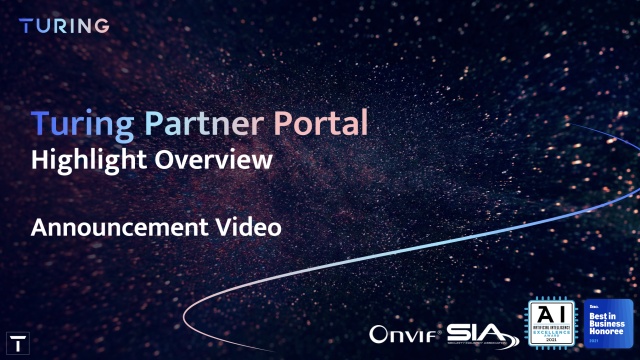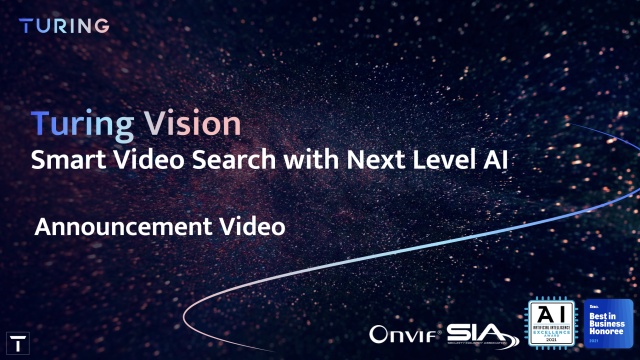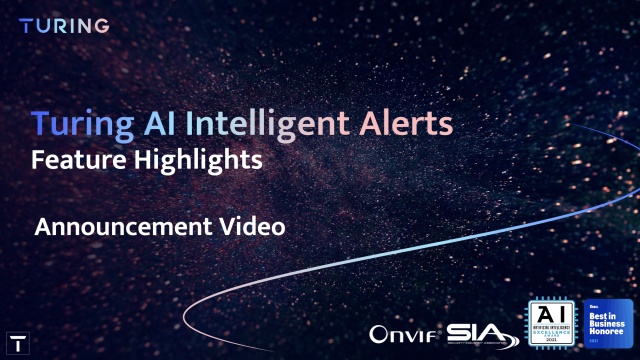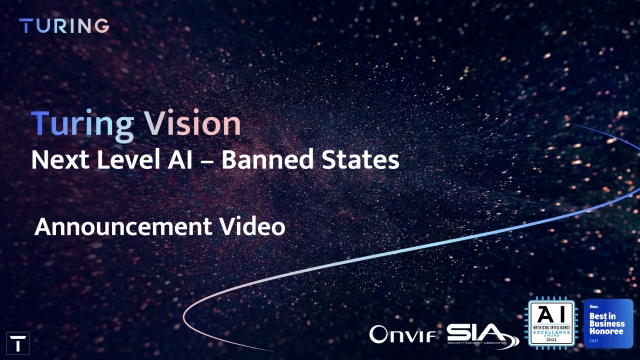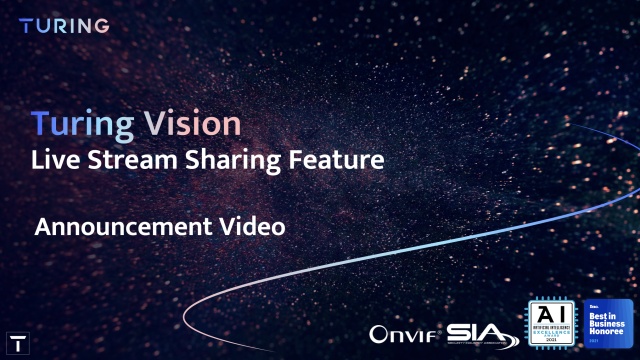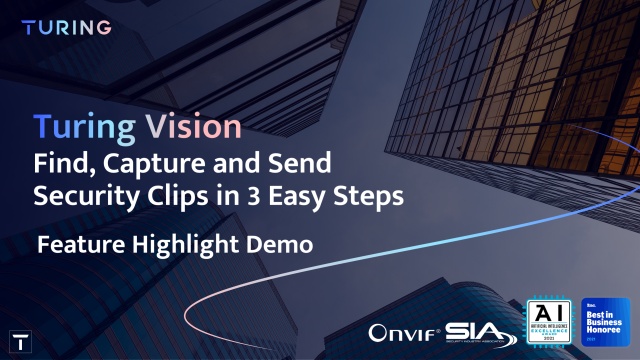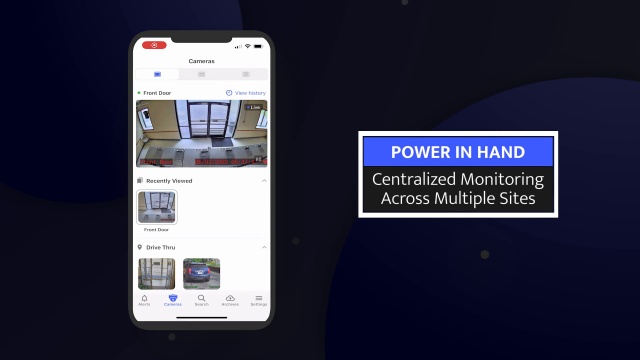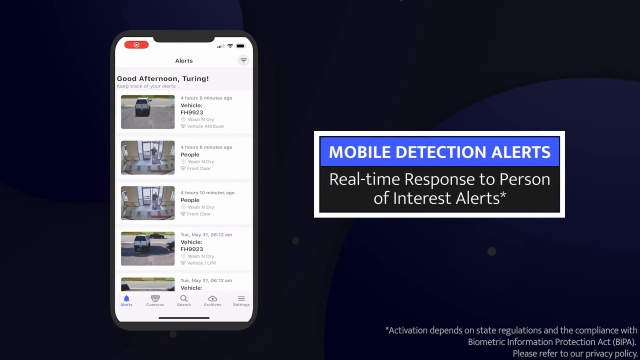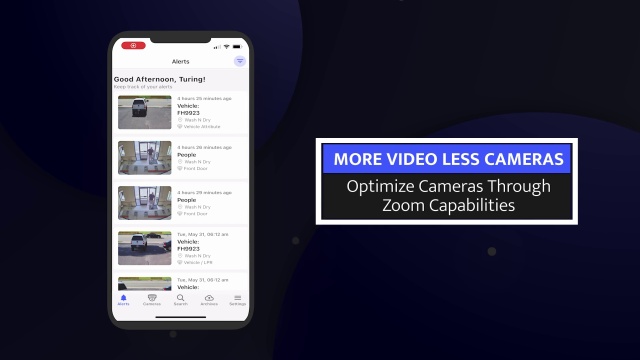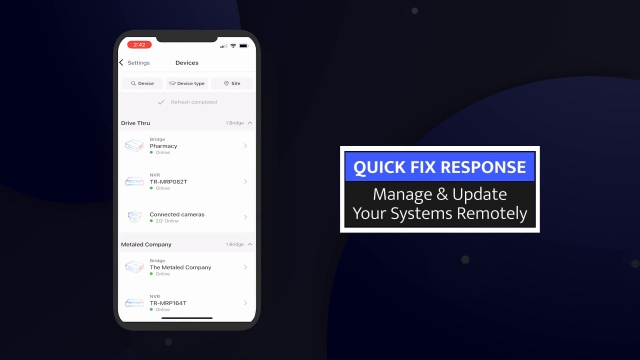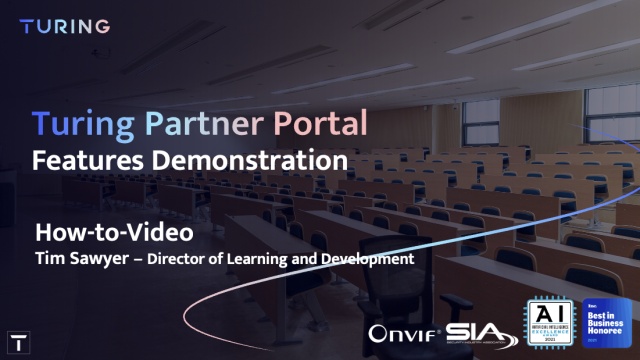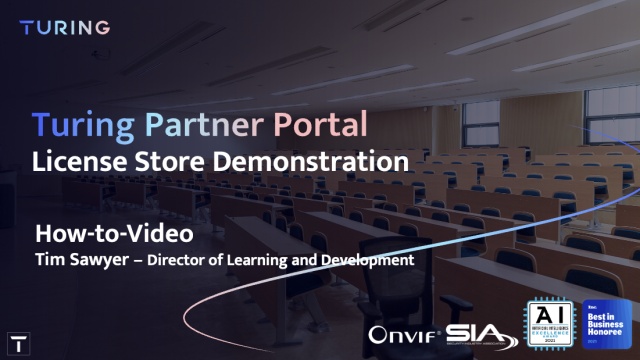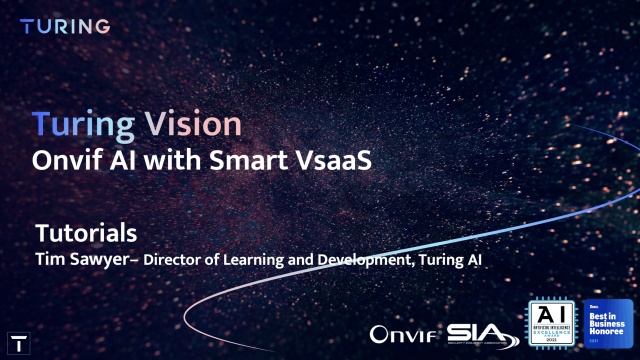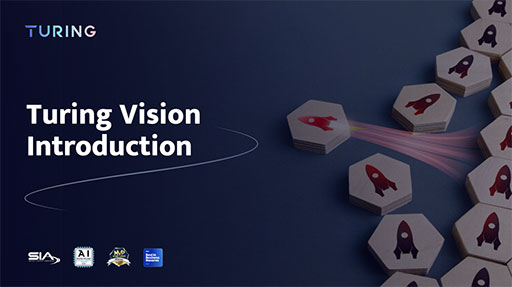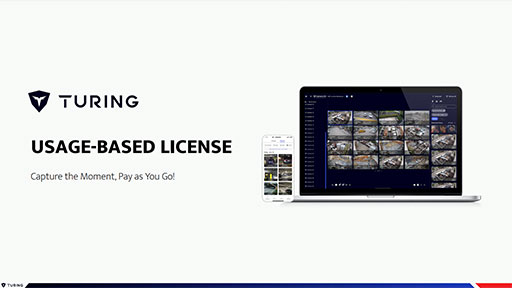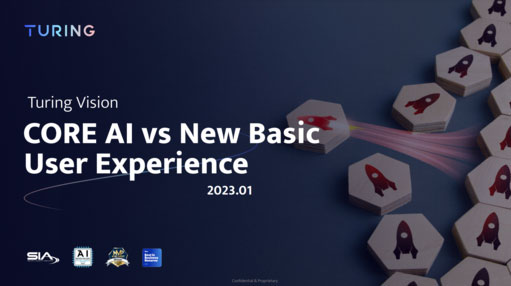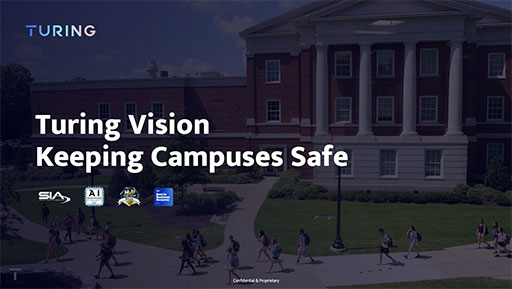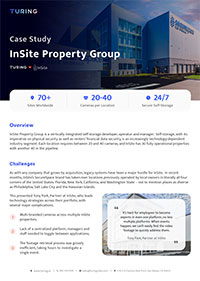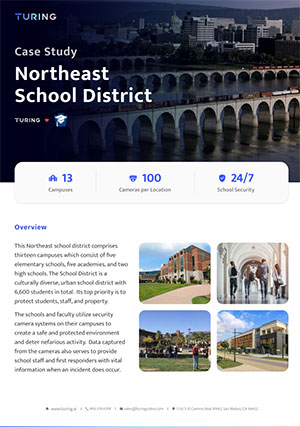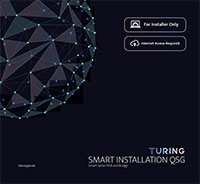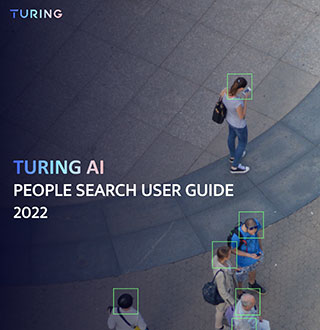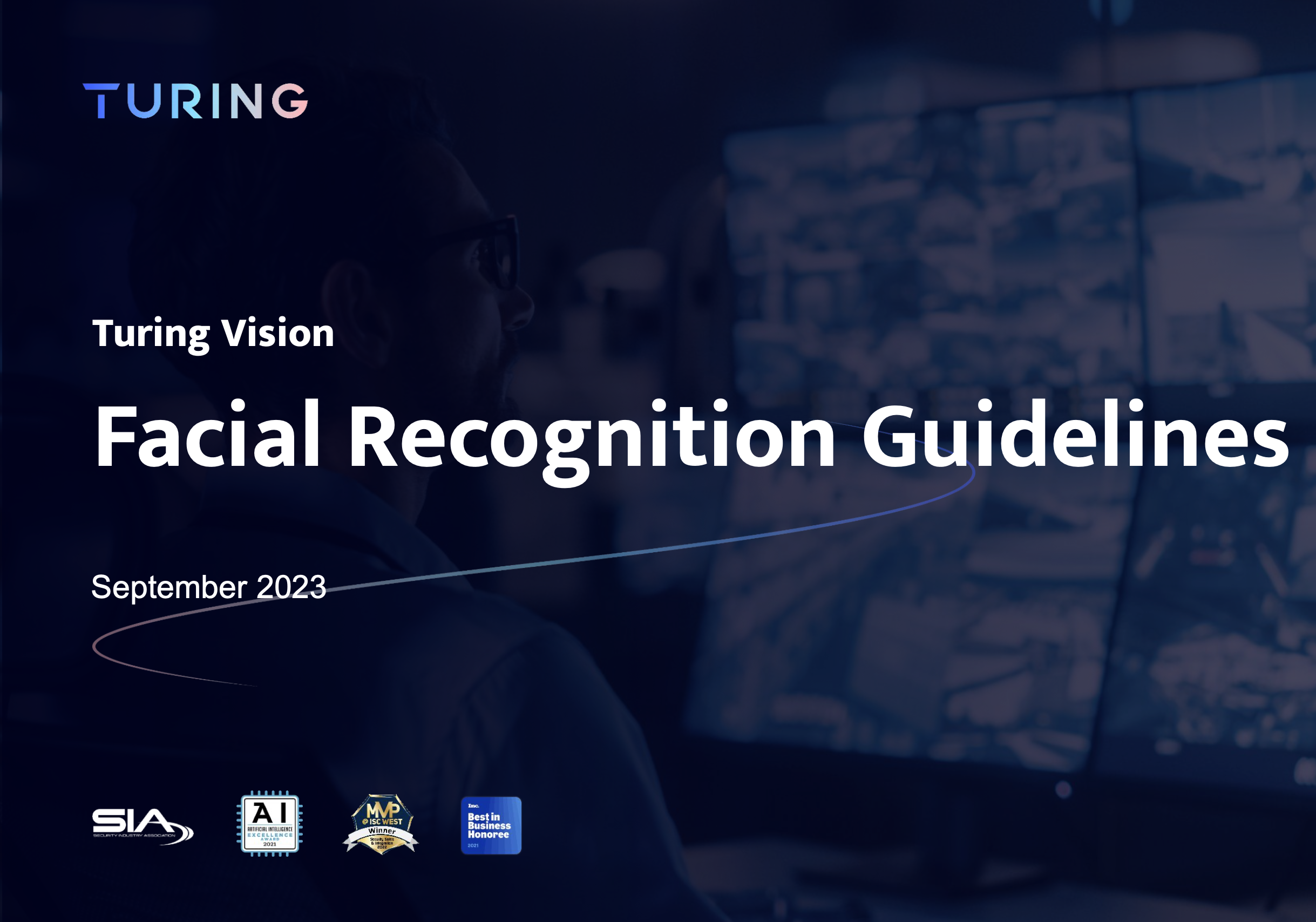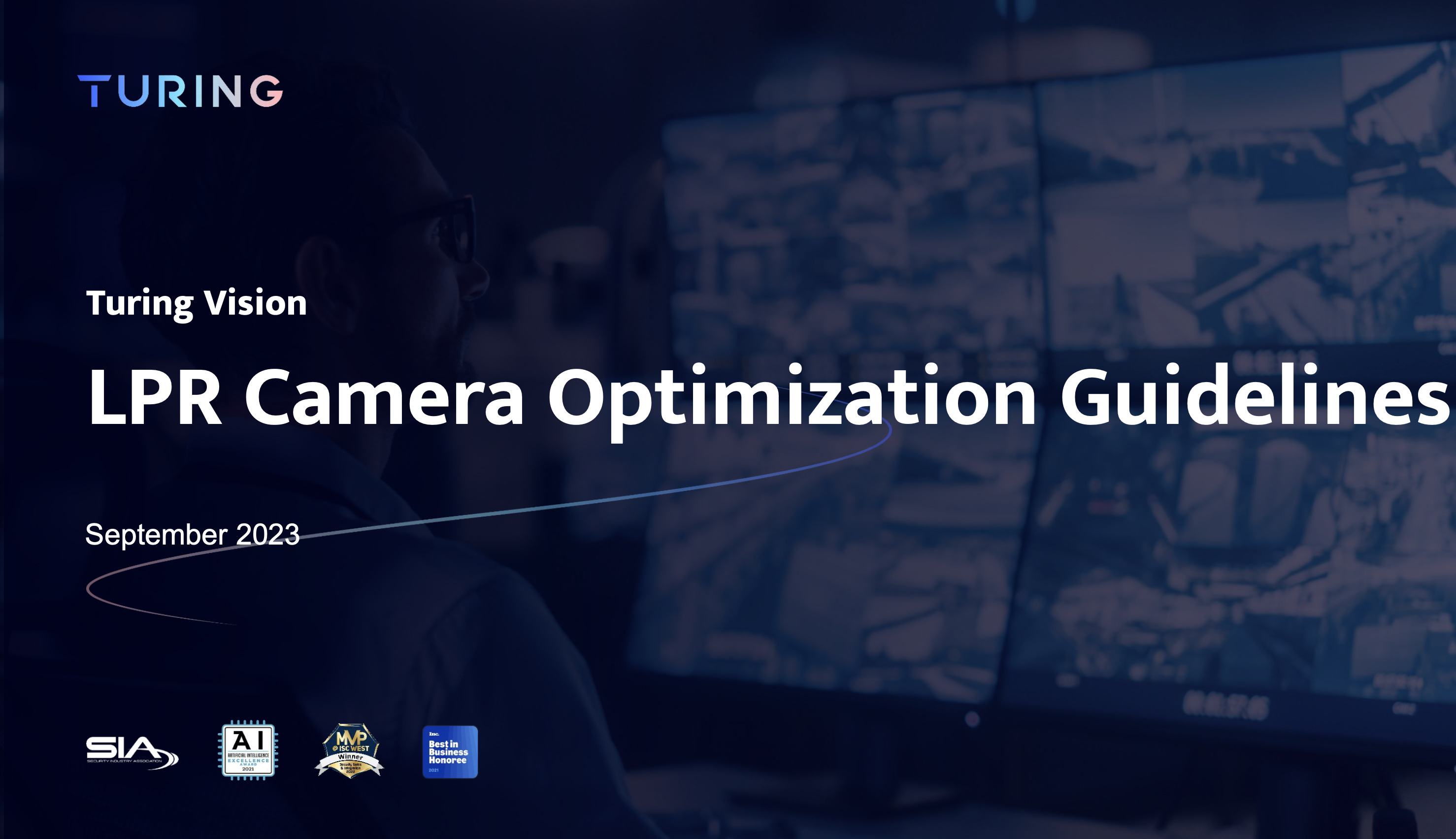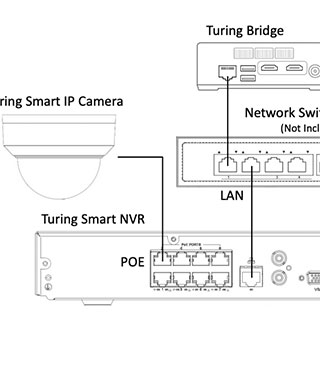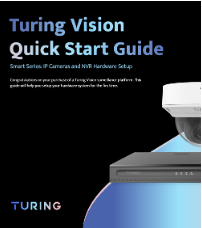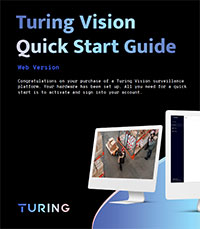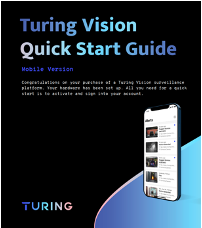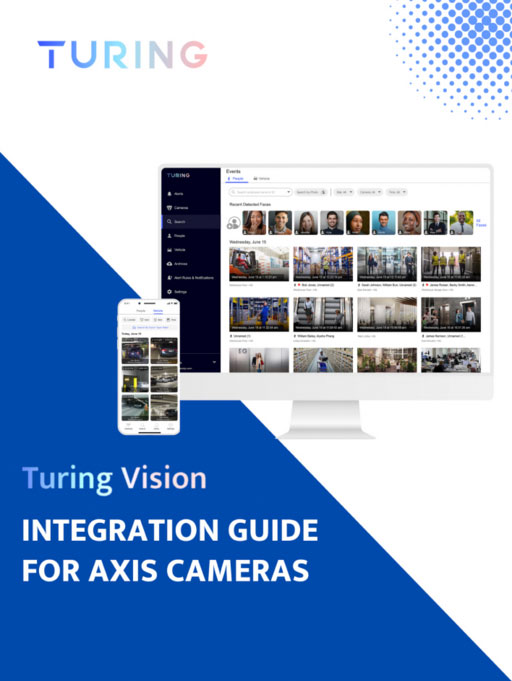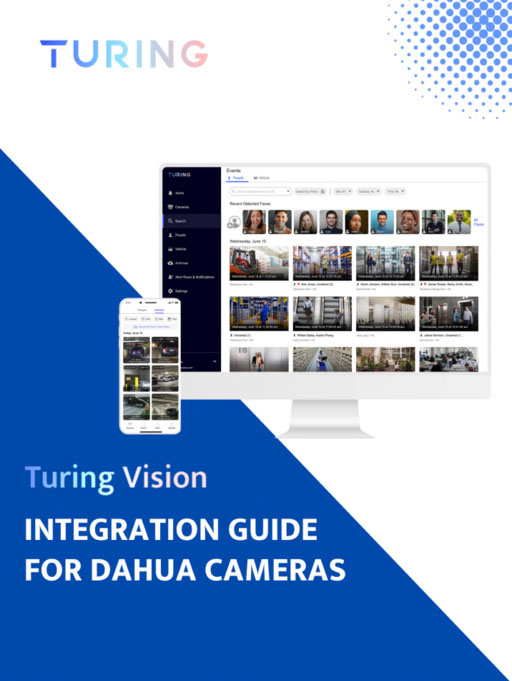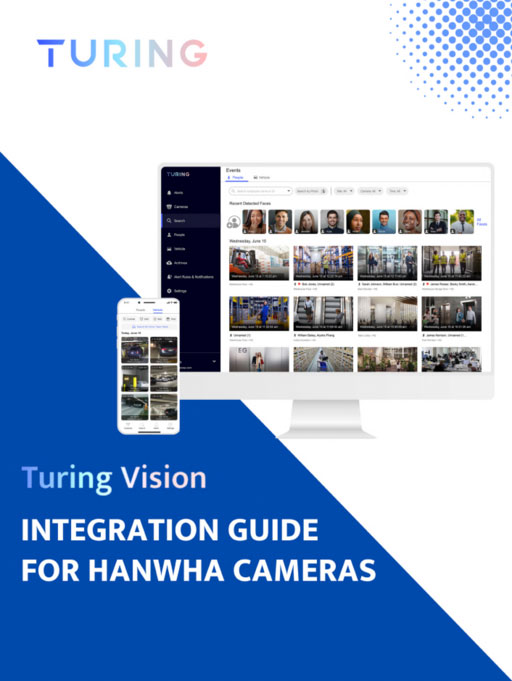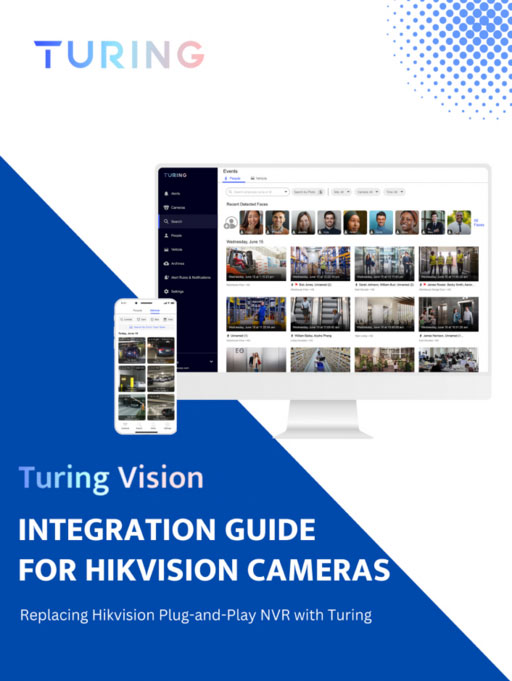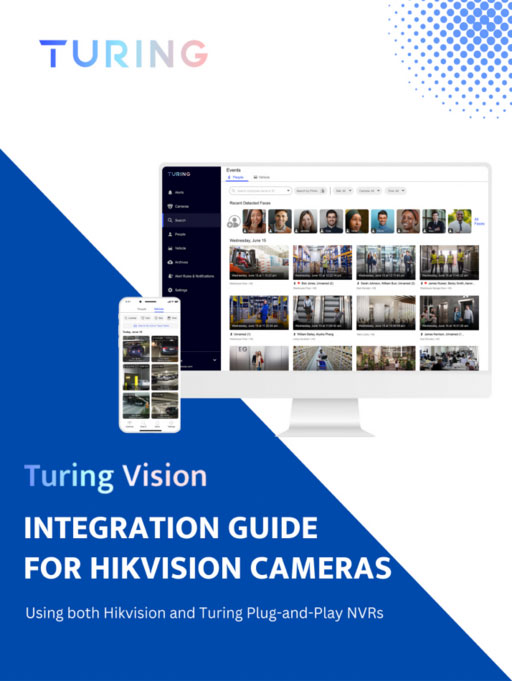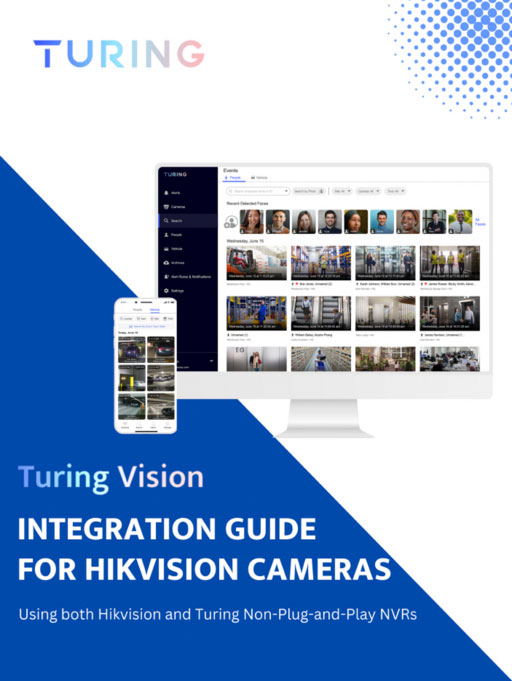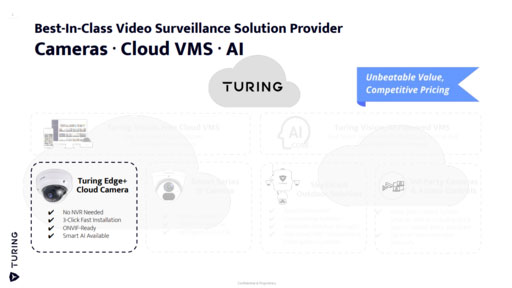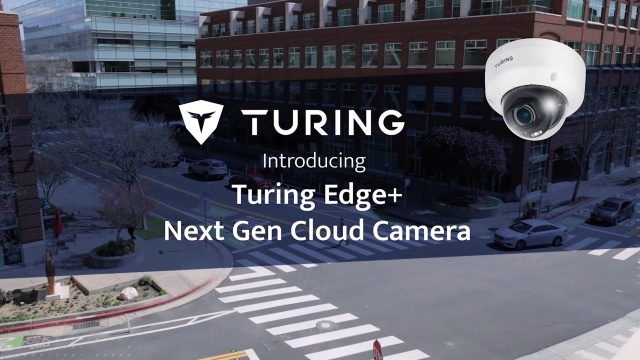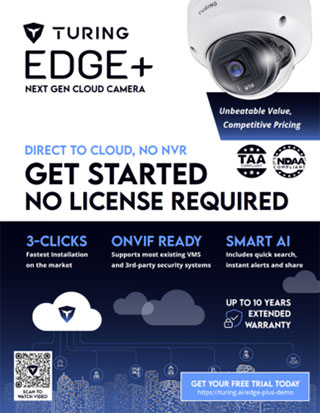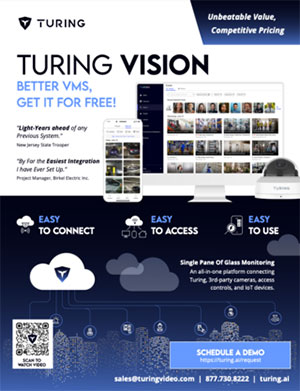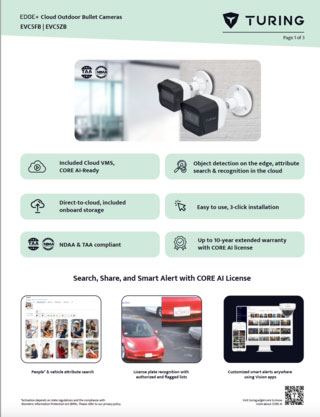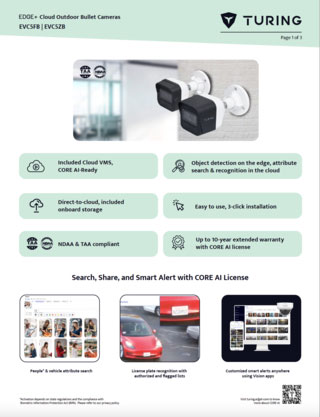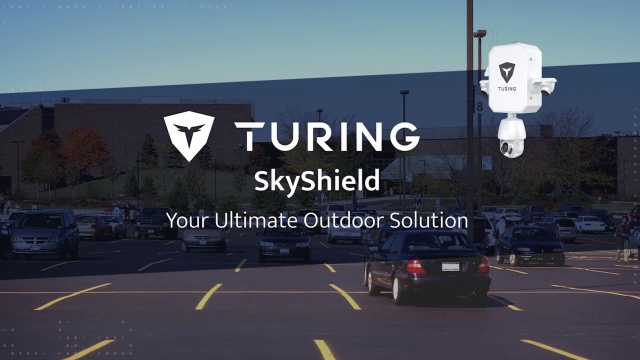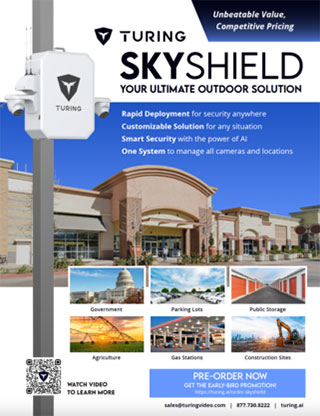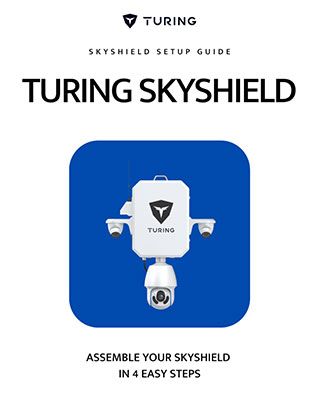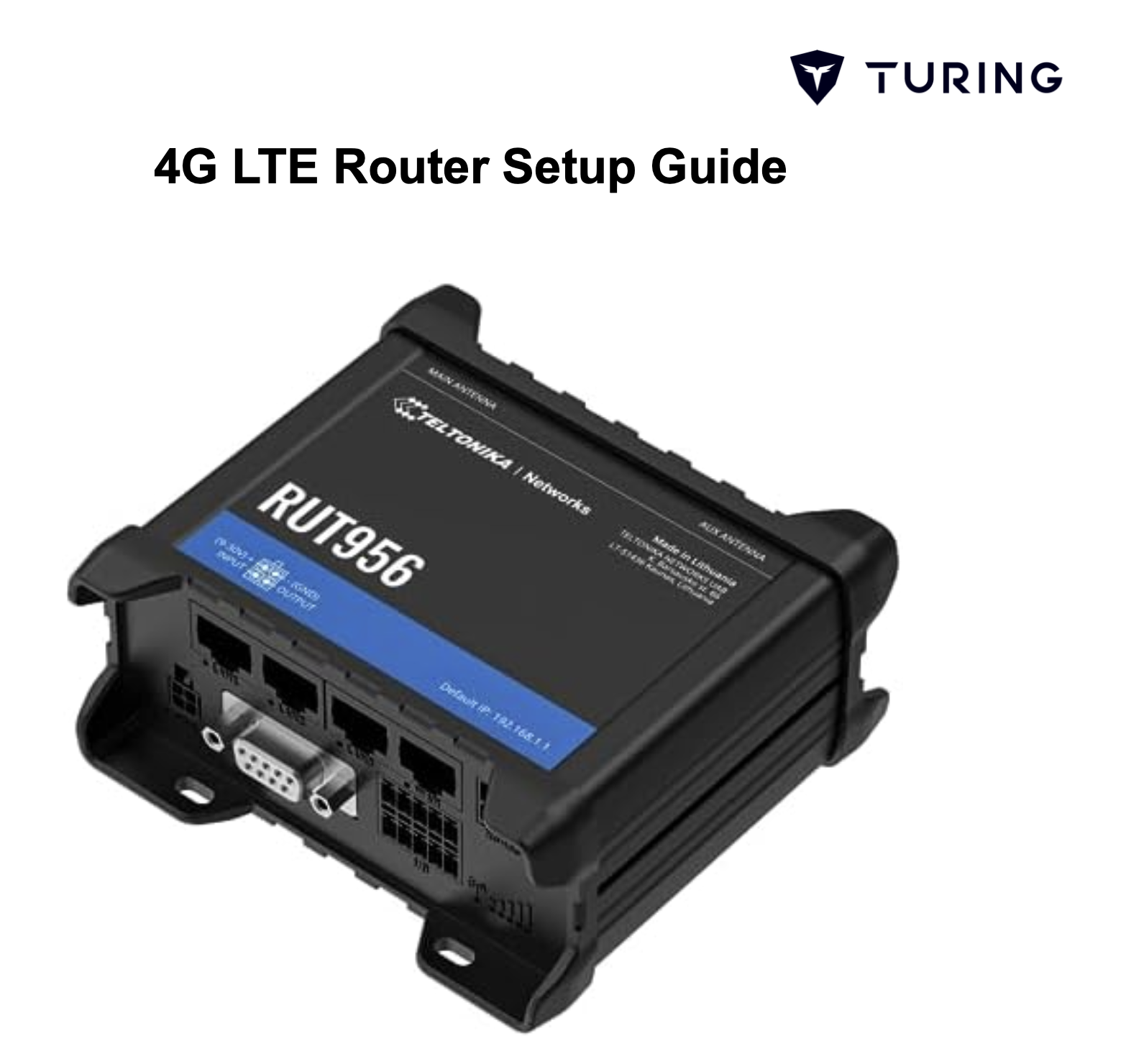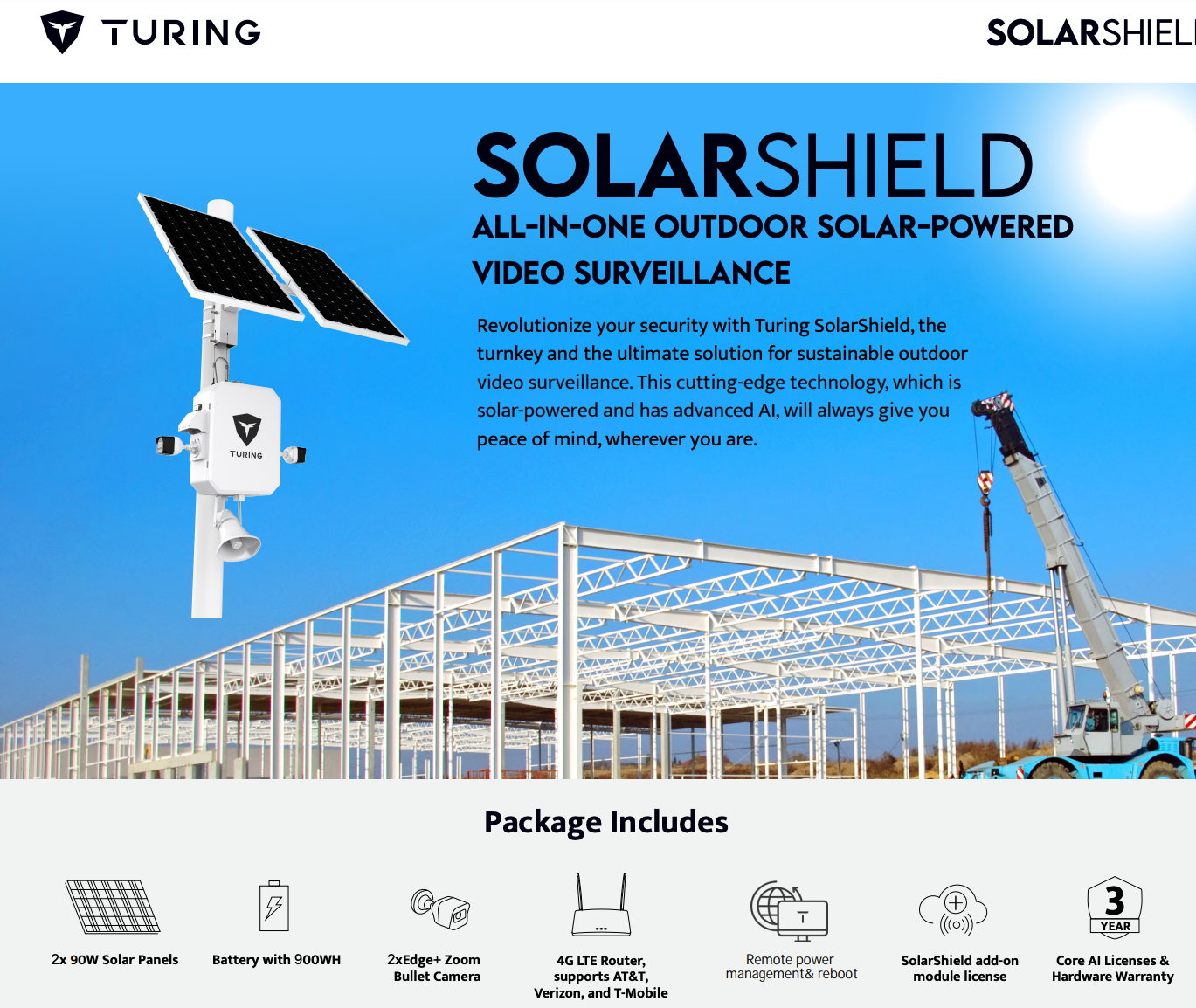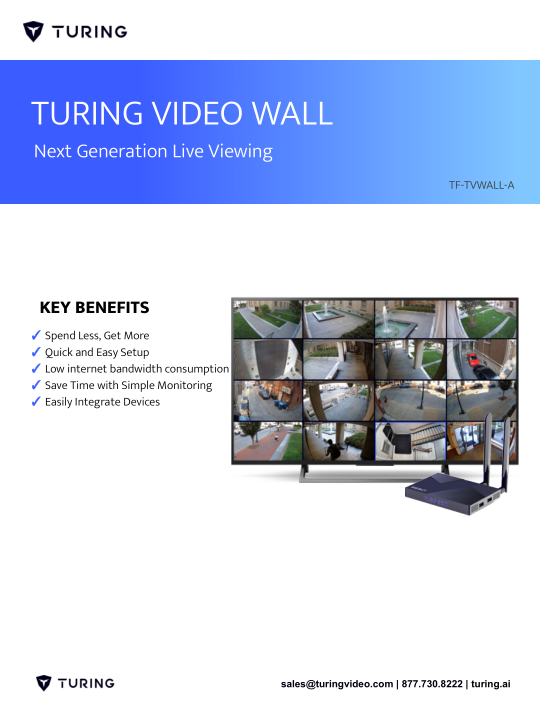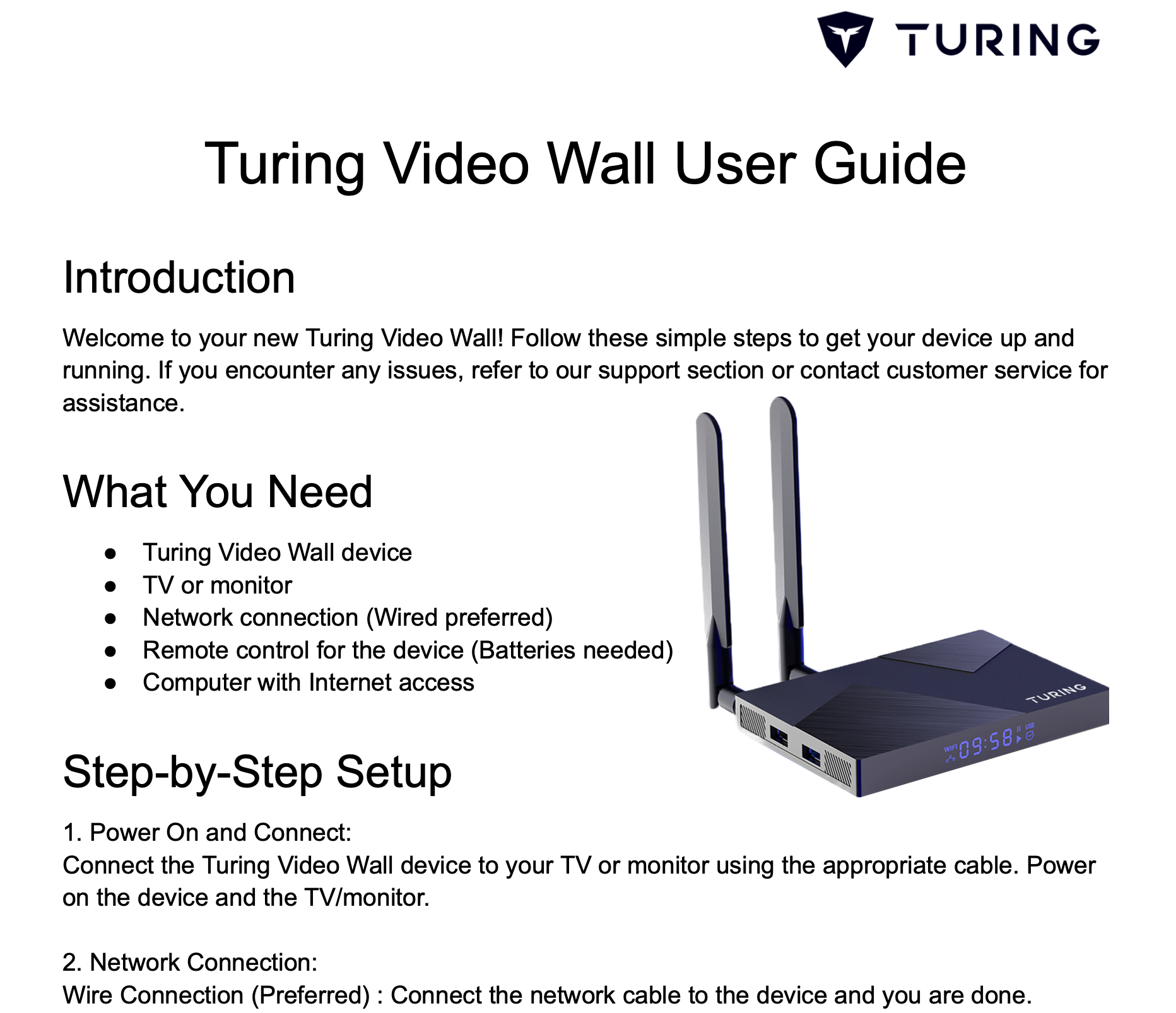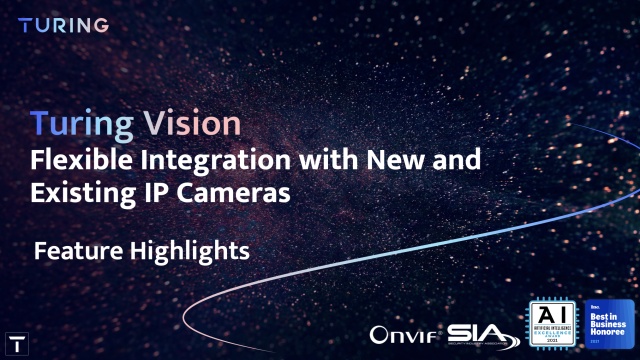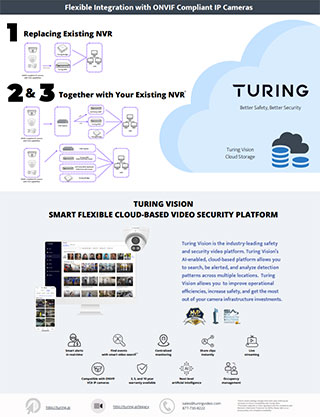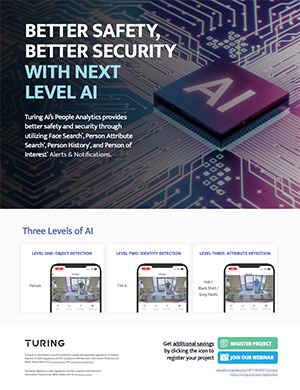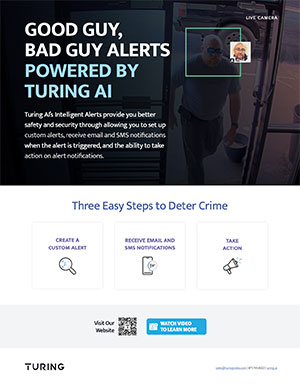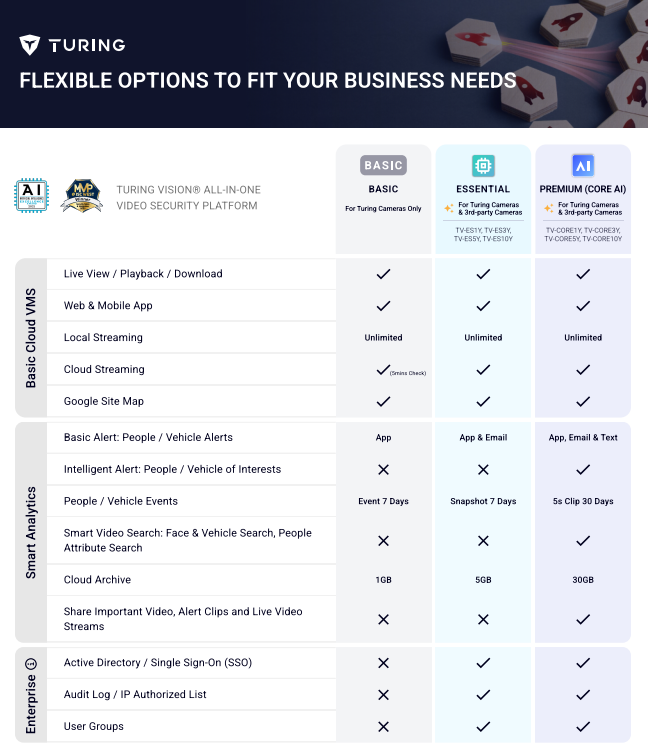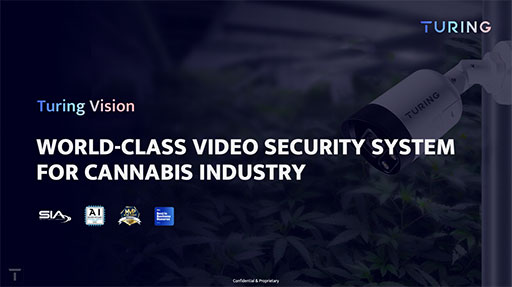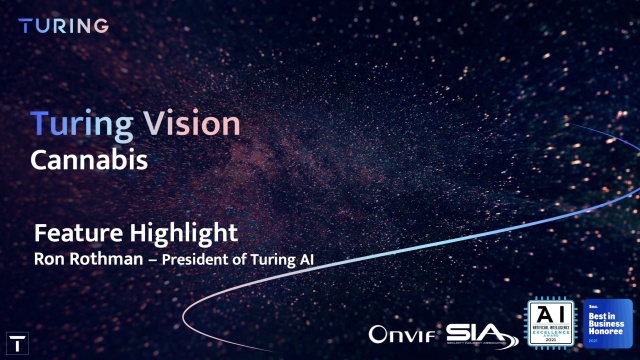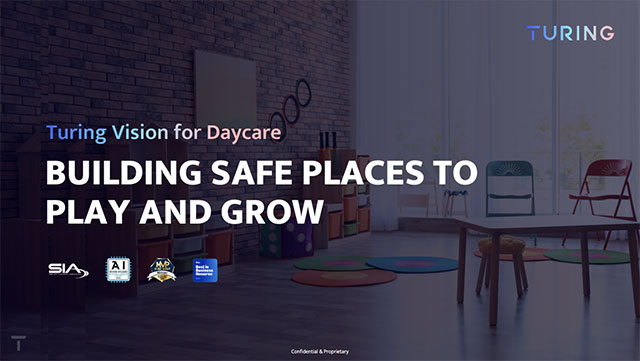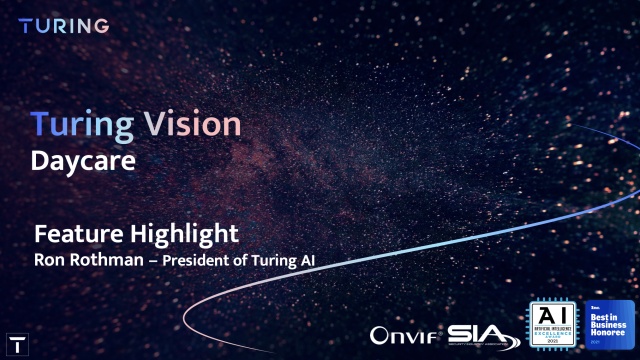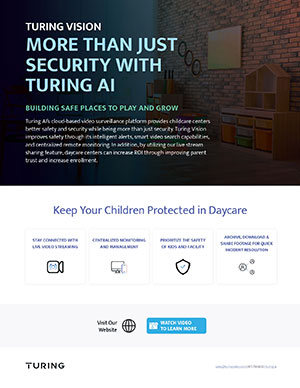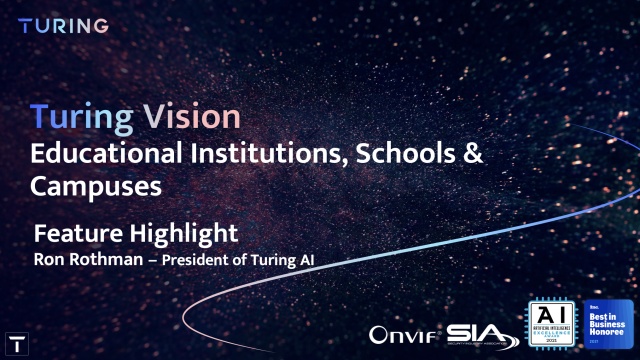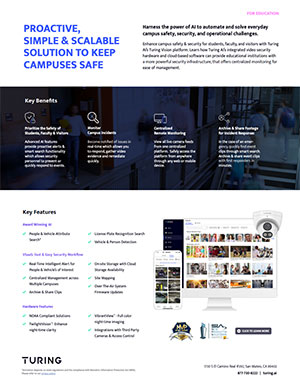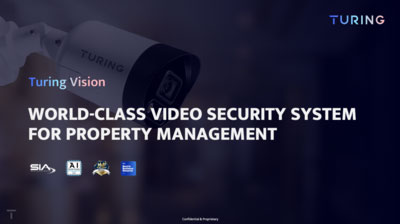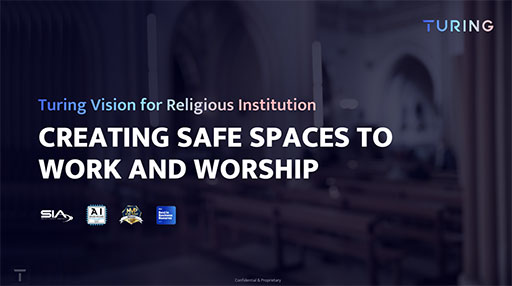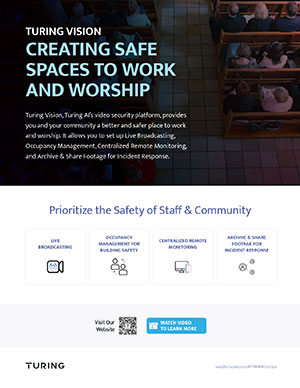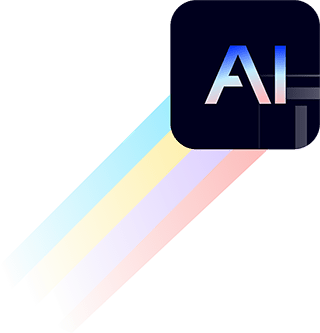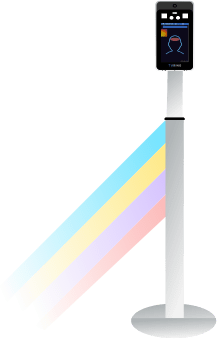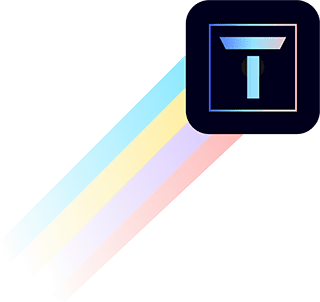Sales Tools
Announcements
Vision Features
Mobile Features
Smart Installation
Partner Portal
3rd-Party System Integration
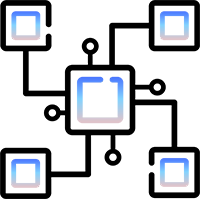
Storage Calculator
This storage calculator provides an estimation of the HDD needed to support your security needs.
Promotions
Technical Guides
Smart Installation
Partner Portal
3rd-Party System Integration
Smart Installation
AI Technology
Turing Hardware and Software
3rd Party Camera Integration Guides
-
What are the default username and password for NVR and IP cameras?
Username: admin
Password: 123456 -
What is the default IP address of your device?
Both NVR and IP cameras have DHCP enabled by default. It will automatically pick up an IP address of the network when plugged into a network. -
Do you have any device discovery tools?
Yes, Smart Utility is a device management tool that can detect the device’s IP address within the same network, perform general configuration toward the device, firmware upgrade, extract system’s log and etc. -
What are the video content analytic rules supported by your device?
Each of IP camera support the following VCA
- Crossing Line Detection
- Intrusion Detection
- Enter Area Detection
-
Which VCA Rules will support the Turing Vision Cloud?
Vision Cloud supports both Intrusion and Enter Area VCA Rules, Cross Line detection is not supported by the Vision Cloud. -
What display output does your NVR support and what is the max resolution to display?
NVR has two local display ports - HDMI and VGA. The maximum resolution is 4K 30Hz. HDMI and VGA are synchronous displays. Both outputs display the same contents. -
Does each of your NVR come with the Turing Vision Bridge?
Yes, all Smart Series NVR should be packaged with our Turing Vision Bridge. If you do not have the bridge, please contact us to send you a Turing Vision Bridge. -
What is the Turing Vision Bridge ? How does it work with your NVR?
A Turing Vision Bridge is a device that sets up a connection for NVR to communicate to our Turing Vision Cloud service. For details, please contact our support, your regional Sales Manager or Sales Engineers. -
How do I upgrade the firmware version of a Network Video Recorder (NVR)?
-
A1: Upgrade from a PC
- Download the NVR firmware from the banner message after logging into Vision Web Portal. Save the firmware to a known location in the computer.
- Access the NVR by entering the IP address of the NVR in the web browser.
- Type username and password to login to the NVR.
- Once login to the NVR,
Click on “Setup” tab > Navigate side menu to Maintenance > Maintenance - Under Maintenance > Select “Local Upgrade” tab
Choose NVR as device type
Click on the “Browse” button to browse the firmware saved in step one.
Click on the “Upgrade” button to upgrade the firmware. - There would be a firmware upgrade progress bar showing the upgrade process. Once it reaches 100%, NVR will reboot right after. Firmware has been successfully upgraded when NVR comes back from reboot.
-
A2: Upgrade from the local display of the NVR.
- Perform Step 1 from “Upgrade from a PC”. This time save the firmware to a USB flash drive.
- Once firmware has saved in the USB flash drive, remove the drive from the PC and insert it directly to any USB port of the NVR.
- Navigate NVR’s Local Display menu to
Menu > Maintain > Upgrade - Choose “Local” for the Type
Click on the dropdown menu of the “Partition” to select the usb flash drive connected to the NVR. - Select the firmware > click on “upgrade”
- There would be a firmware upgrade progress bar showing the upgrade process. Once it reaches 100%, NVR will reboot right after. Firmware has been successfully upgraded when NVR comes back from reboot.
-
A1: Upgrade from a PC
-
I have enabled Search People in Analytic. Why are some people not being shown in the People tab?
Is there a limit of how many people I can run face search with?The reason can be that the face is too far away from the camera, or is facing away from the camera such that it will not yield a good face match result.
There is no limit on the number of faces to be detected per customer account. -
What type of recording compression does your NVR support?
H.264 and H.265 video compression are the compression supported by NVR. -
Is there a limit to how long the stream will stay active?
Not at the moment. -
Are we using P2P to stream video to the cloud? When I request a live stream of video, what happens?
Detected event videos are stored in the cloud and are accessible by the account user or administrator until they expire after 30 days. A recording playback is directly streamed from the NVR through the Bridge to the user’s browser. -
How many streams of video can I pull from one camera? What is the limit?
20 streams per each smart series camera. When an IP camera is connected to a NVR, 3 of 20 streams will be occupied - Main Stream / Sub Stream / Third Stream. -
Can I assign permissions to the users?
A user can be assigned permission to view cameras live, playback recording and edit cameras for the sites assigned to this user. -
Can an email be the main account for a bridge and the secondary account for a different bridge?
No, one email address can only be associated with one account. -
How do I keep my bridge’s system and firmware up to date?
Your Turing's bridge can be upgraded via OTA (over-the-air). You will see a pop-up notification whenever a new version is available. To start the process, click "Upgrade" from the pop-up, or go to Settings, select the device you want to upgrade under "Devices", and click the Upgrade button.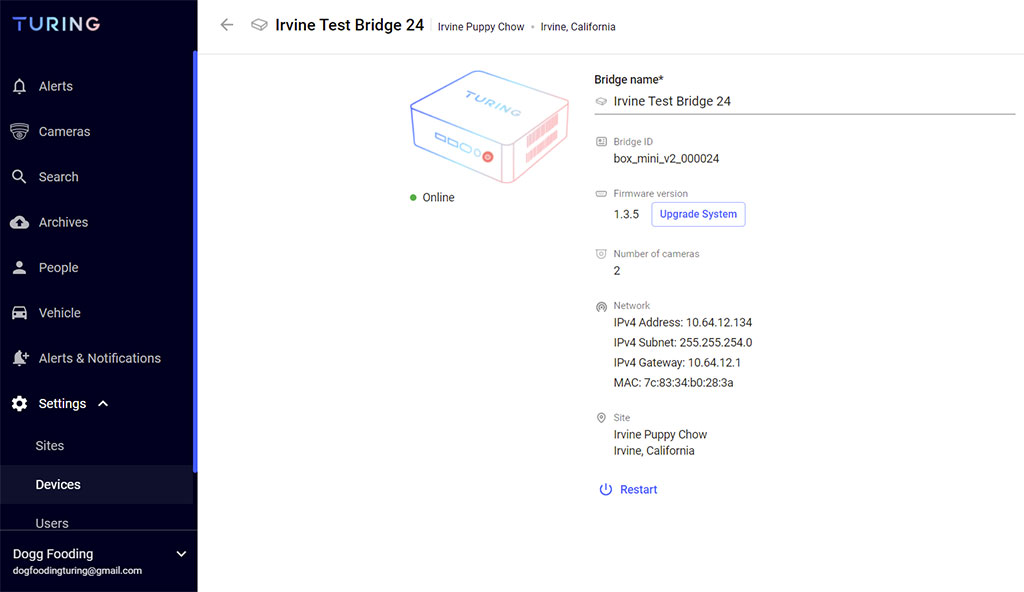
-
Where can I find configuration guides for legacy 3rd party camera installations?
-
Cannot view 3rd party camera Live view on Turing NVR or Turing Vision but cameras show online.
Check the encoding setting of the camera to see if you have enabled H.264+/H.265+ or any advanced compression technology. If YES, please turn it off. Advanced compression technology is proprietary and cannot be supported. -
How to add a brand new 3rd party camera into Turing Vision?
Follow up with manufacturer’s installation guidelines to activate, setup cameras, turn on ONVIF, make sure 3rd party cameras are in the same LAN as Turing NVR. Then refer to Turing Legacy installation guidelines for the rest steps. -
Can I use the Turing NVR to Change the Third-Party camera settings?
Generally, No. The ONVIF protocol can work with time and encoding but usually not with intrusion zone or motion detection settings. It is important to set them in both places to ensure the work. -
Do we utilize Main, Sub, and Third Stream in the Turing Vision Platform?
Yes. The Main is for the HD streaming, the Sub is used as default up to 2*2, and Third is used >2*2. -
How long does it take for the camera settings in the Turing Vision Platform to update?
It may take up to 5 mins to update the camera setting display here if you made any setting change on NVR or Camera. Please be patient with the updating of information to the cloud. -
Will there be any 3rd stream recommendations?
Not exactly, usually the 3rd stream is the lowest resolution stream, compared to the main or sub stream. Just make sure the 3rd stream is lower than 720p. -
Cannot connect camera to NVR and it shows error message: user lock out.
This is because some 3rd cameras have a protection mechanism if the user name/password is incorrect, you could either wait for a certain time period or simply reboot the camera.
TURING VISION Mobile App (Recommended)
Leveraging AI to reimagine the way improving safety, security, and operations
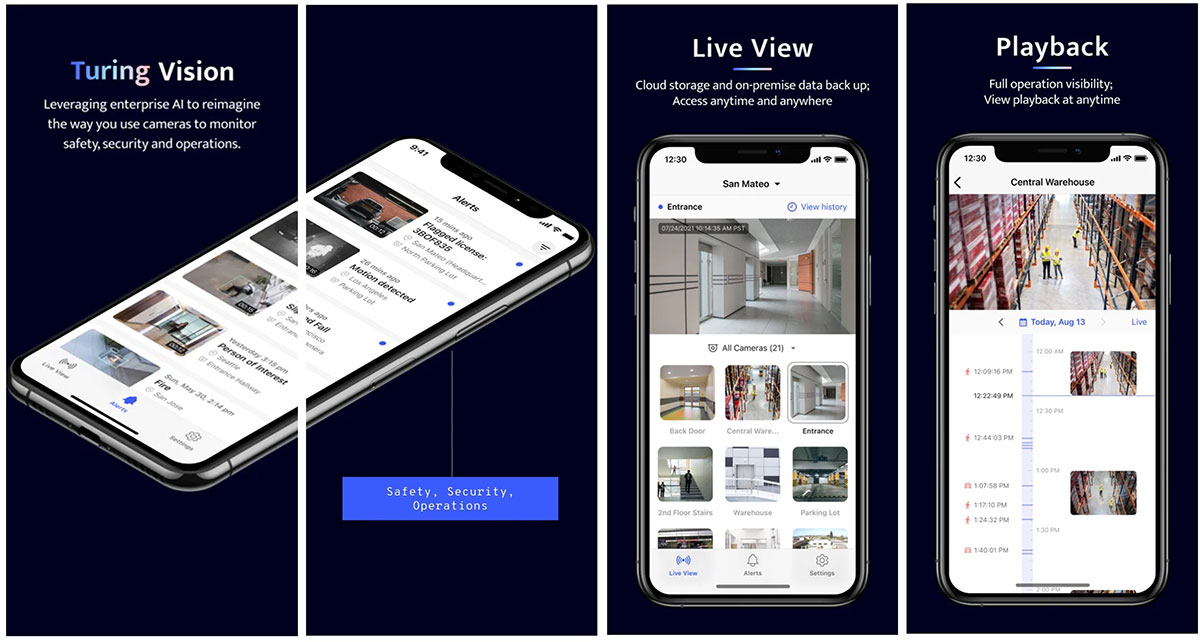
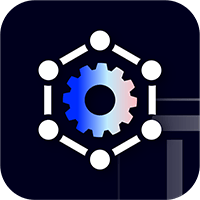
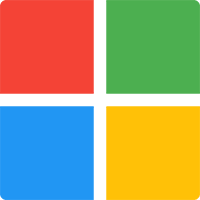
SMART Utility
Software utility on the Windows PC used to discover, upgrade, and modify parameters for the SMART series products on the same LAN.
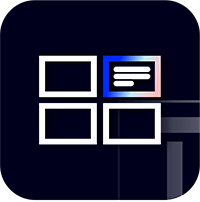

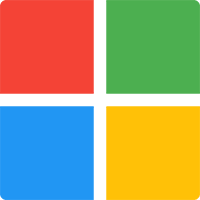
SMART Station
Management client for the Windows PC and Mac. Allows for local LAN access. Computer hardware not included.

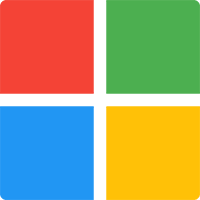
SMART Player
The SMART Player is intended to play back video clips directly extract from the SMART series NVR.
smart IP Cameras
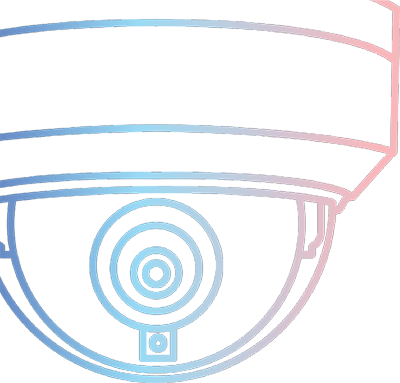

TP-MEAD4M28
Turing SMART TP-MEAD4M28 4MP Fixed Lens Dual-Light Active Deterrence

TP-MED4M28
TP-MED4M28 & TP-MED4M4 4MP HD TwilightVision IR Turret Network Camera

TP-MED4M4
TP-MED4M28 & TP-MED4M4 4MP HD TwilightVision IR Turret Network Camera

TP-MVD4MV2
TP-MVD4MV2 4MP HD TwilightVision IR VF Turret Network Camera

TP-MED5M28
TP-MED5M28 & TP-MED5M4 5MP HD TwilightVision IR Turret Network Camera

TP-MED5M28C
Turing SMART TP-MED5M28C 5MP VibrantView Full Color Turret IP Camera 2.8mm

TP-MED5M4
TP-MED5M28 & TP-MED5M4 5MP HD TwilightVision IR Turret Network Camera
.png?a=2)
TP-MEAD8MA28
Turing SMART TP-MEAD8MA28 8MP Active Deterrence Dual-Light Network Turret Camera 2.8mm

TP-MED8M28
Turing SMART TP-MED8M28 8MP IR Turret IP Camera 2.8mm

TP-MED8M28C
Turing SMART TP-MED8M28C 8MP Fixed Lens White Light LED VibrantView Full Color

TP-MED4M28C
Turing SMART TP-MED4M28C 4MP Fixed Lens White Light LED VibrantView Full Color

TP-MVD8MV2
TP-MVD8MV2 8MP HD TwilightVision IR VF Turret Network Camera

TP-MFD4A28
TP-MFD4A28 & TP-MFD4A4 4MP HD TwilightVision IR Dome Network Camera

TP-MFD4A4
TP-MFD4A28 & TP-MFD4A4 4MP HD TwilightVision IR Dome Network Camera

TP-MFM4M28
TP-MFM4M28 4MP HD TwilightVision IR Mini Dome Camera

TP-MMD4MV2
TP-MMD4MV2 4MP HD TwilightVision IR VF Dome Network Camera

TP-MFD5A4
TP-MFD5A4 5MP HD TwilightVision IR Dome Network Camera

TP-MFD8M28
Turing SMART TP-MFD8M28 8MP TwilightVision IR Dome IP Camera 2.8mm

TP-MMD8MV2
TP-MMD8MV2 8MP HD TwilightVision IR VF Dome Network Camera

TP-MMB2AV5L
TP-MMB2AV5L 2MP HD TwilightVision IR Bullet Camera

TP-MFB4M28
TP-MFB4M28 & TP-MFB4M4 4MP HD TwilightVision IR Bullet Network Camera

TP-MMB4AV2
TP-MMB4AV2 4MP HD TwilightVision IR VF Bullet Network Camera

TP-MBAD4M28
Turing SMART TP-MBAD4M28 4MP Active Deterrence Bullet IP Camera 2.8mm

TP-MFB4M4
TP-MFB4M28 & TP-MFB4M4 4MP HD TwilightVision IR Bullet Network Camera
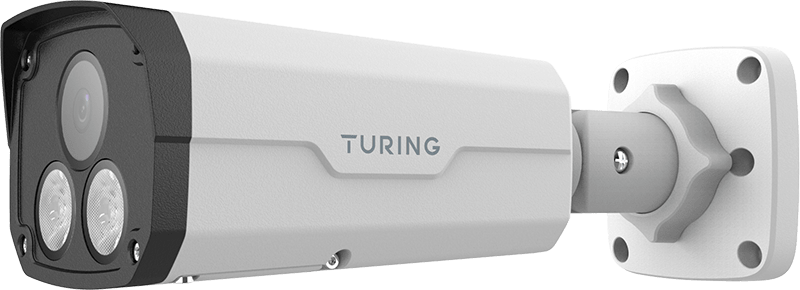
TP-MFB5A4C
Turing SMART TP-MFB5A4C 5MP VibrantView Full Color Bullet IP Camera 4mm

TP-MFECM18
TP-MFECM18 is a 12 megapixel high resolution sensor and an ultra-wide angle fisheye lens

TP-MEP5M16-1Y
The TP-MEP5M16-1Y 5MP turret camera is a single-sensor camera capable of viewing a full 180-degree field of view
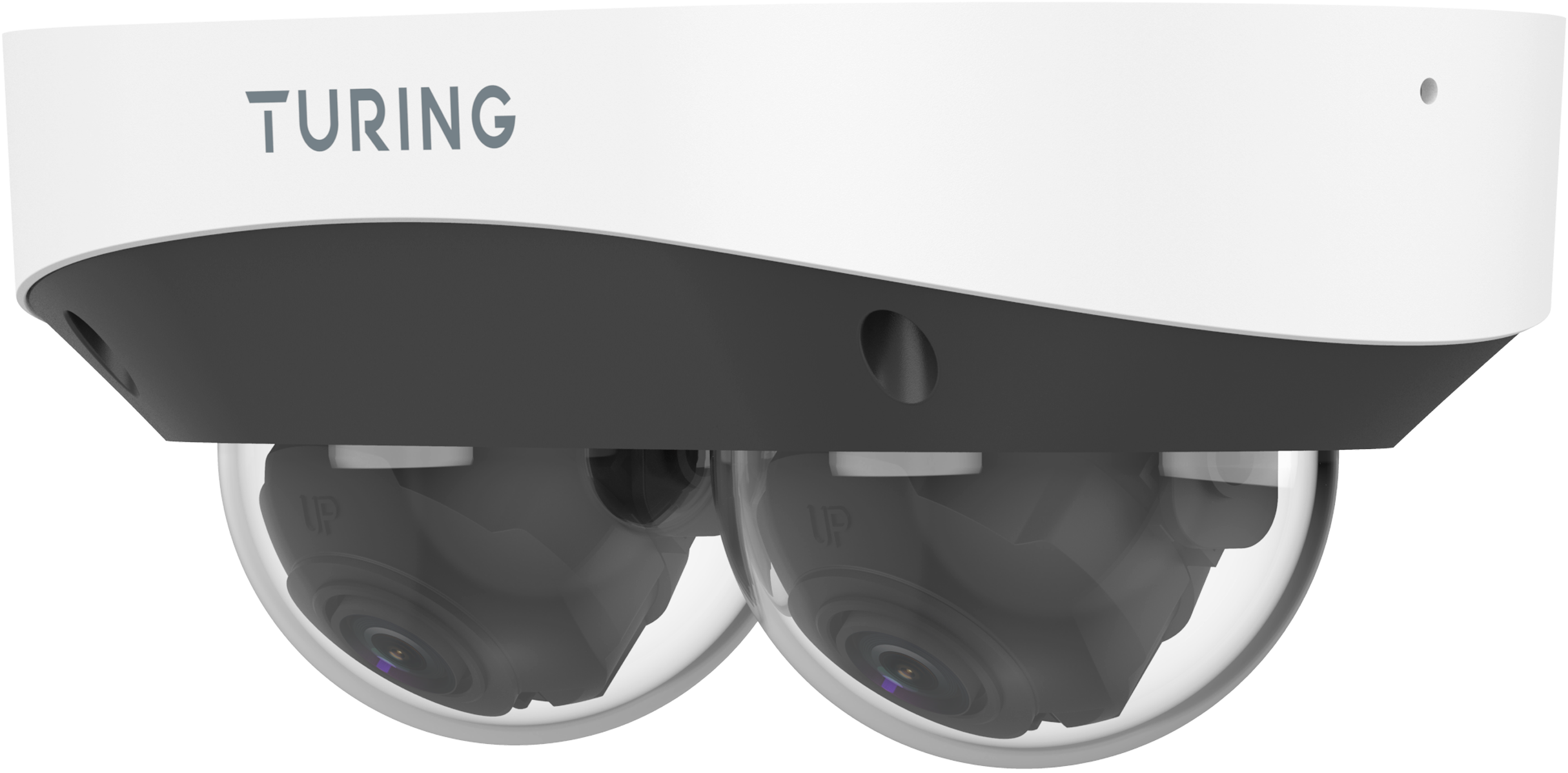
TP-X2D4M28-1Y
The TP-X2D4M28-1Y dual dome camera includes two separate camera modules combined into the same housing.

TP-X2B8MPR-1Y
The TP-X2B8MPR-1Y panoramic dual sensor camera includes two 4MP sensors stitched into a single image.

TP-MBAD8MA28
Turing SMART TP-MBAD8MA28 8MP Active Deterrence Dual-Light Network Bullet Camera 2.8mm

TP-MMB8AV2
TP-MMB8AV2 8MP HD TwilightVision IR VF Bullet Network Camera

TP-MFB8M4C
Turing SMART TP-MFB8M4C 8MP Fixed Lens White Light LED VibrantView Full Color

TP-MPC4AV25
TP-MPC4AV25 4MP HD TwilightVision Network PTZ Dome Camera

TP-MPC4AV33
TP-MPC4AV33 4MP WDR TwilightVision Network PTZ Dome Camera

TP-MPND5MV2
TP-MPND5MV2 5MP WDR TwilightVision Active Deterrence Mini PTZ Camera
Specialty IP Cameras
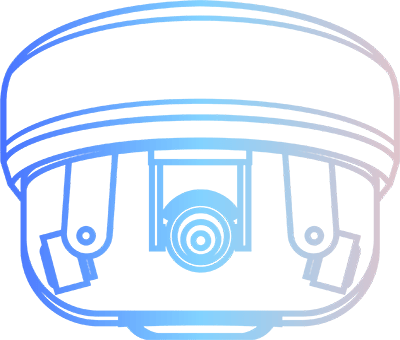

TF-AMS5AV2E
TF-AMS5AV2E 5MP x 4 Multi-Sensor Remote Zoom Camera
- 4 fully independent video streams
- Max 2592 x 1944 resolution @ 30FPS
- Max 40M (131ft) surround IR LED
- Remote motorized zoom lens adjustment
- Image rotation modes allow for near-zero blind spots directly below
- Connects to Turing Smart Series NVR (via ONVIF protocol)

TF-AMS5AV2 [Discontinued]
TF-AMS5AV2 5MP x 4 Multi-Sensor Remote Adjustable Camera
- 4 fully independent video streams
- Max 2592 x 1944 resolution @ 30FPS
- Max 40M (131ft) surround IR LED
- Remote PTZ control to adjust zoom and view angles
- Connects to Turing Smart Series NVR (via ONVIF protocol)
- Requires IEEE 802.3bt PoE Class 5 (Power Supply Not Included)
- *Turing Specialty cameras do not currently provide native support for Turing Vision VSaaS. For details, please contact a Turing.AI representative.
smart NVR Series
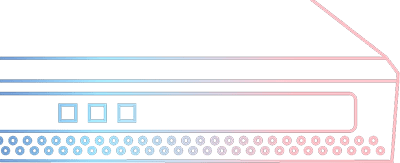

TR-MRP042G2-B
Turing SMART TR-MRP042G2-B 4CH 4POE NVR Bundle with Turing Bridge

TR-MRP082G2-B
Turing SMART TR-MRP082G2-B 8CH 8POE NVR Bundle with Turing Bridge
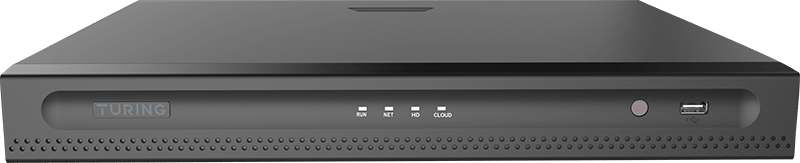
TR-MRP164T-B
Turing SMART TR-MRP164T-B 16CH 16POE NVR Bundle w/ Turing Bridge
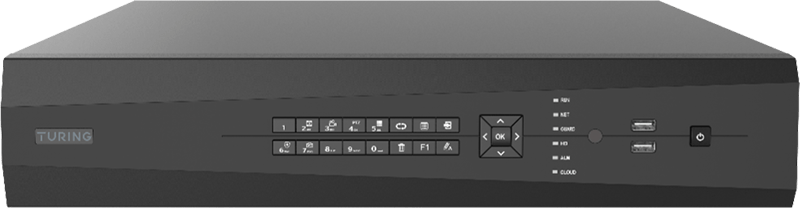
TR-MR32R-B
Turing SMART TR-MR32R-B 32-CH Performance NVR with Turing Vision Bridge
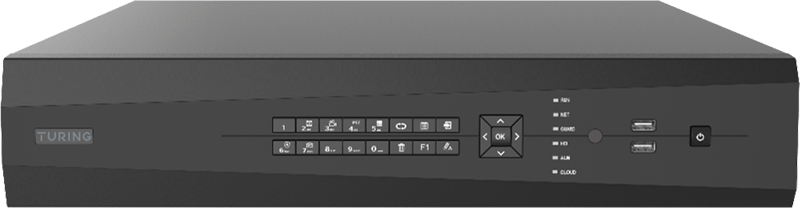
TR-MR64R-B
Turing SMART TR-MR64R-B 64-CH Performance NVR with Turing Vision Bridge

TR-MRP042T-B [Discontinued]
Turing SMART TR-MRP042T-B 4CH 4POE NVR Bundle w/ Turing Bridge

TR-MRP164G2-B [Coming Soon]
Turing SMART TR-MRP164G2-B 16CH 16POE NVR Bundle with Turing Bridge
TURING VISION® V1.58 Release Note
Release date: January 24, 2025
-
(General release) Optimize Camera Recording Status to not show non-continue recording Motion or Event Recording as Recording Stop
In our previous release, we added a camera recording status to both Vision and Partner portals to show if the camera is recording. This feature is designed to warn users if the camera stops recording in the early stages, rather than after the event takes place.
However, due to the design of Motion or Event recording, the camera might not record anything if there is no motion or event. So we create a new status type for this situation.
After change, Camera Recording Status will not show non-continue recording Motion or Event Recording as Recording Stop, instead it will show as Non-Continue recording and we will not count it as Recording Stop in the dashboard
-
In Summary:
- If HDD/SD is broken or no HDD/SD detected, we will show Recording Stopped
- If no Recording Schedule or Recording not enabled, we will show Recording Stopped
- If it was a Continued Schedule, and Camera is not recording, we will show Recording Stopped.
- If it was a non-continued recording schedule, we will show non-continued recording status.
-
(General release) Launched a new LPR License dedicated to TP-MMB4AV8L
We are pleased to introduce a new LPR license: TV-CORELPR1Y, created for the new LPR camera TP-MMB4AV8L.
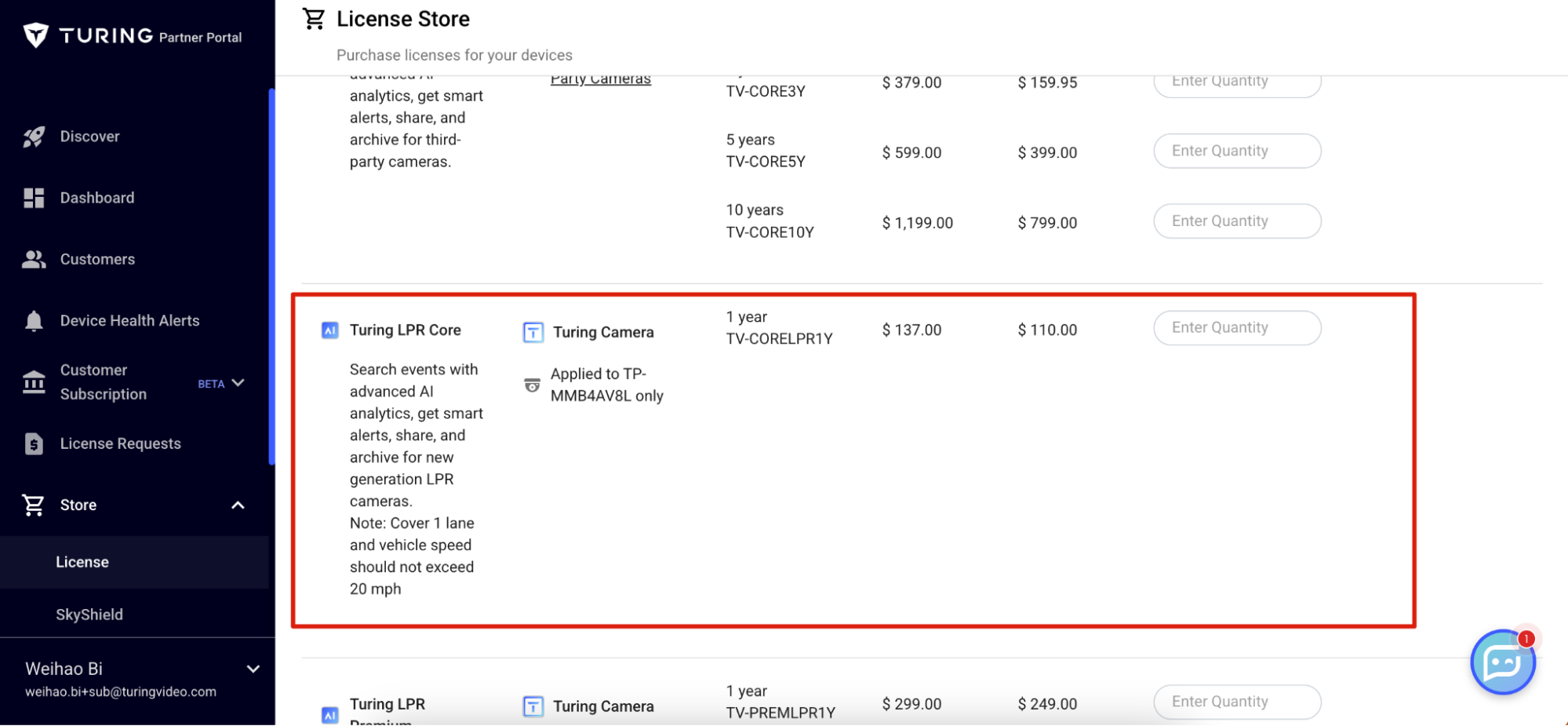
TV-CORELPR1Y is designed for Residential/HOA entrance or Parking lot entrance scenarios and vehicle speed less than 20mph.
-
Note:
- TV-CORELPR1Y can only be applied to TP-MMB4AV8 and cannot be applied to any other Turing cameras.
- No human events or attributes will be supported within this new license.
- Unlike previous which require both TV-CORE1Y and TV-VBLPR1Y, we only need one license for this new LPR camera
-
(General Release) Permissions Update for Site Operator
The Site Operator role will no longer have the ability to "Mark as Read" for all alerts.
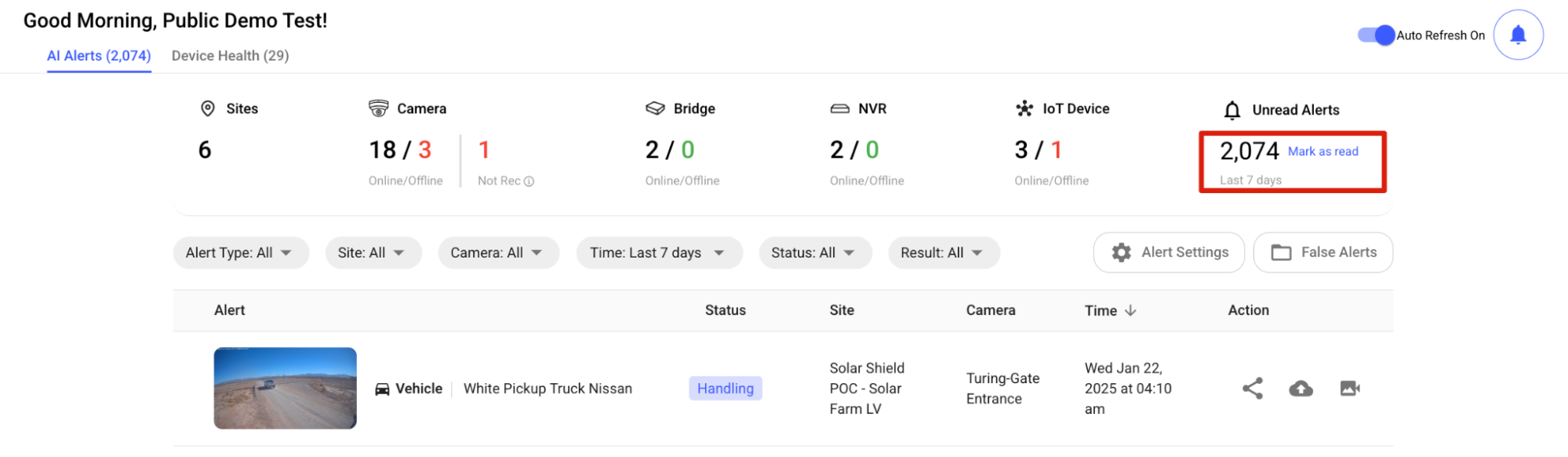
-
(General Release)Add Router user name and password display for SolarShield/SkyShield Router
Create a Router user name and password credential vault so users can easily check the passwords they input during installation.
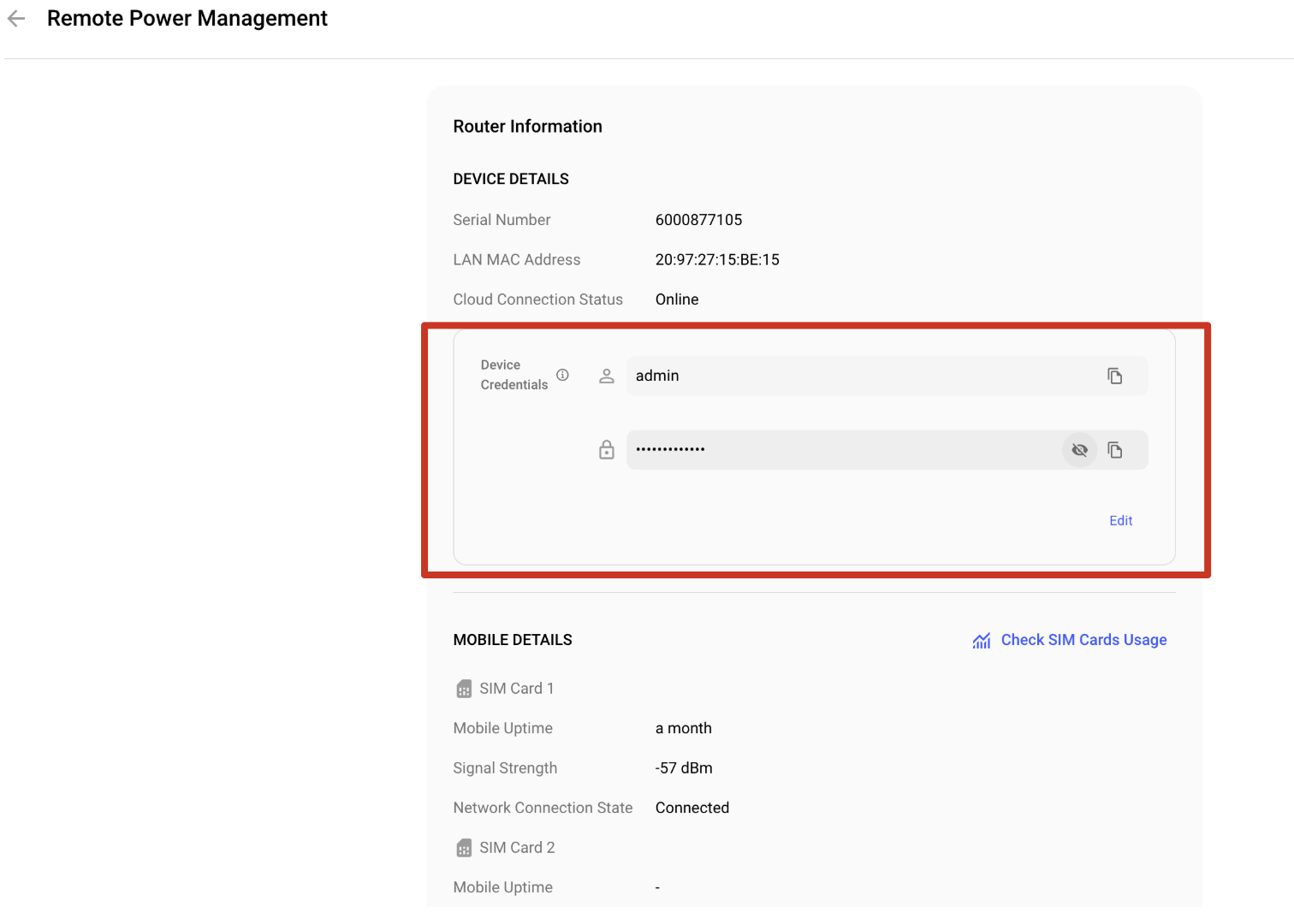
-
(General Release) Live View Navigation Improvement
When users navigate through multiple pages in Live View or Bookmark Live View, clicking "Next" at the end of a page will now loop back to the first page for a smoother experience.
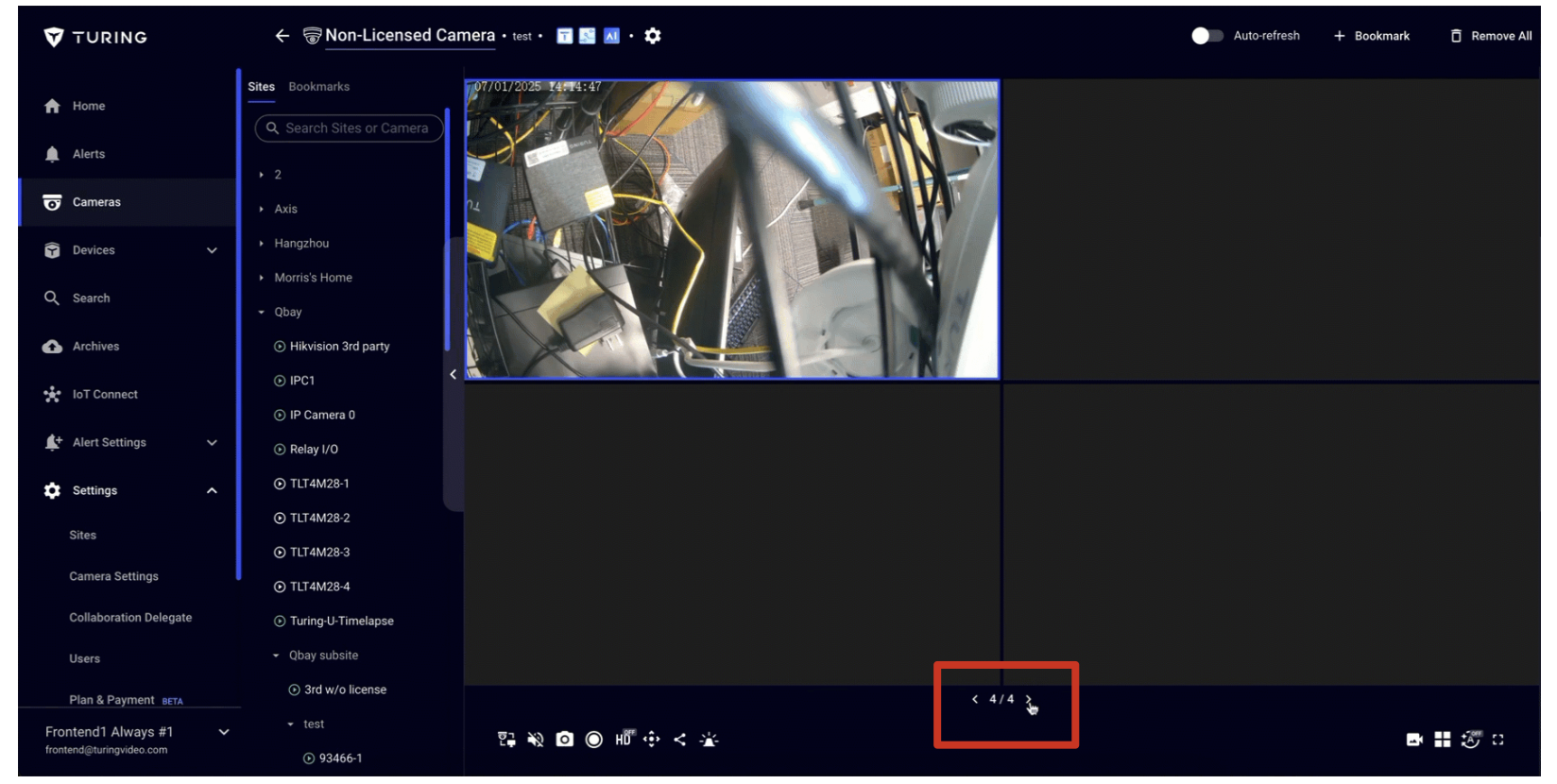
-
(General Release) Removal of Recommended Cameras
Recommended cameras have been removed from the Live View and Video Wall pages but will still be available in the search detail page.
-
(Cloud API) Real-Time Talk Down to IP Speaker
A new Cloud API allows third-party systems to push real-time talk-down messages to IP speakers via the Vision Cloud.
-
Bug Fixes
- Resolved an issue where changing bridge streaming bandwidth raised a "record not found" error.
- Fixed vehicle maker list issue.
- Addressed incorrect Edge Plus camera classification as a bridge in the Dealer Portal.
- Fixed an issue where disconnecting a bridge prevented the disconnection of an IP speaker.
-
(General Release) New License in Partner Portal
A new license has been added to the License Store
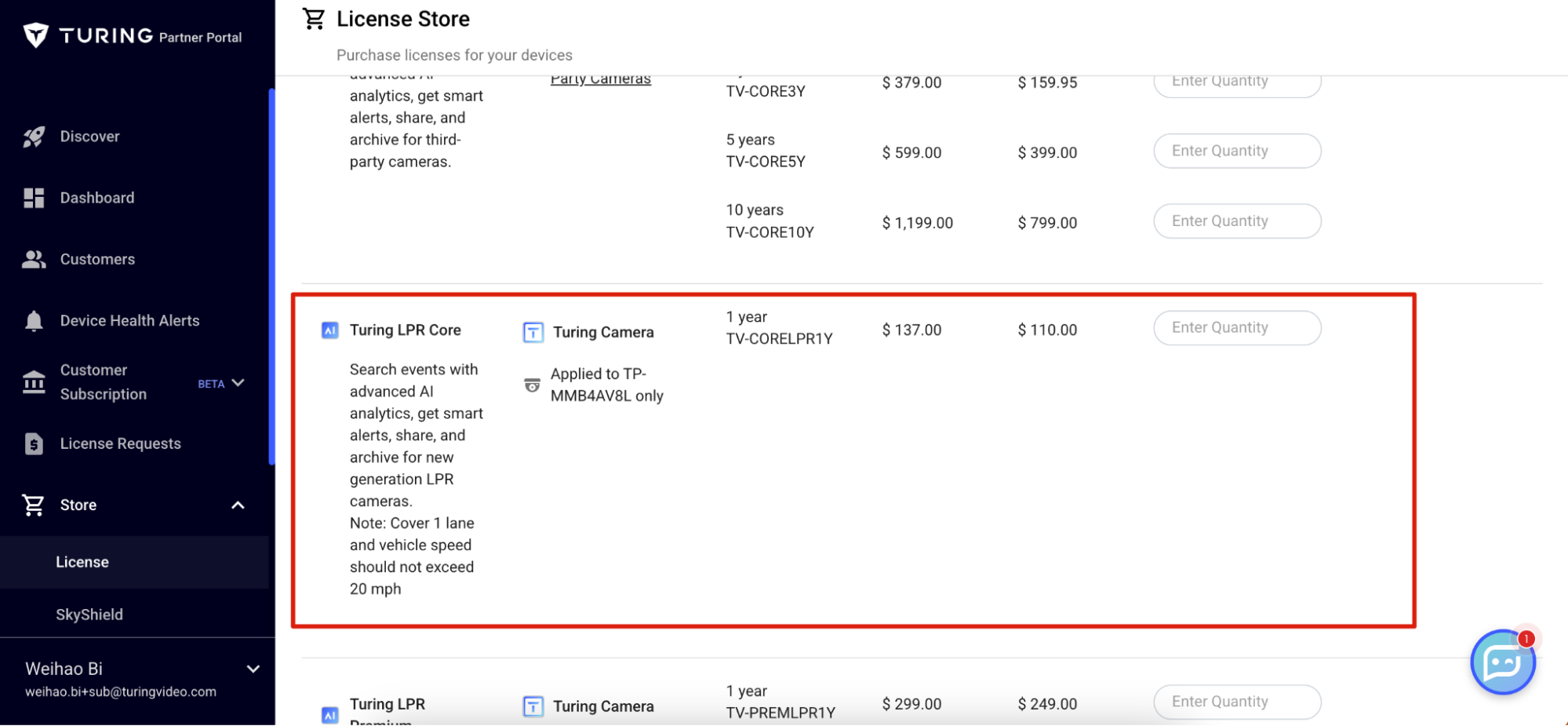
1. Turing Vision Updates
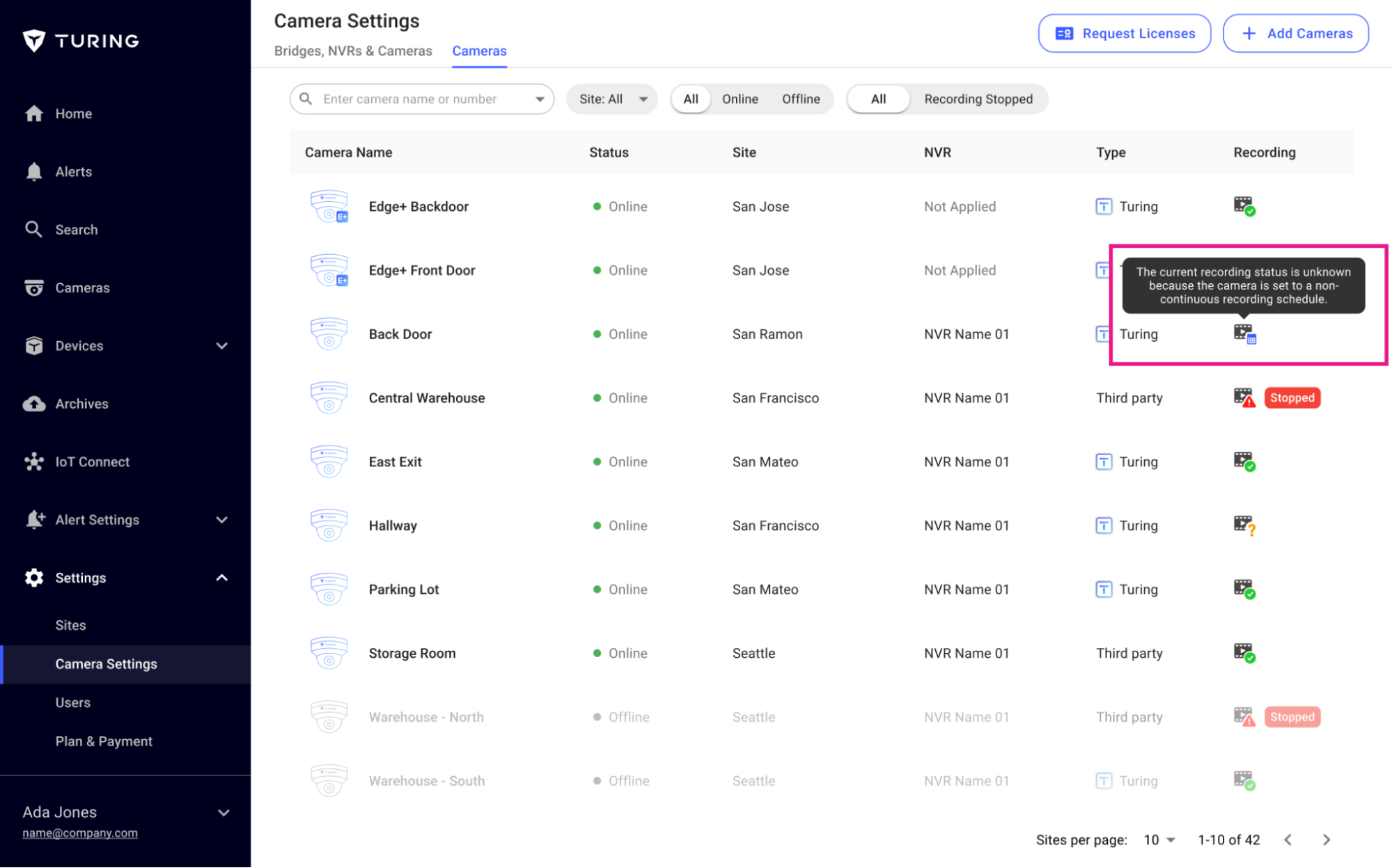
| Not enabled recording | No recording schedule | Non-continues recording | Continues Recording | |
|---|---|---|---|---|
| HDD Health abnormal | Recording Stopped | Recording Stopped | Recording Stopped | Recording Stopped |
| Camera is Recording | N/A | N/A |
Non-continues (unknown) |
Normal |
| Camera is Not Recording | Recording Stopped | Recording Stopped |
Non-continues (unknown) |
Recording stopped |