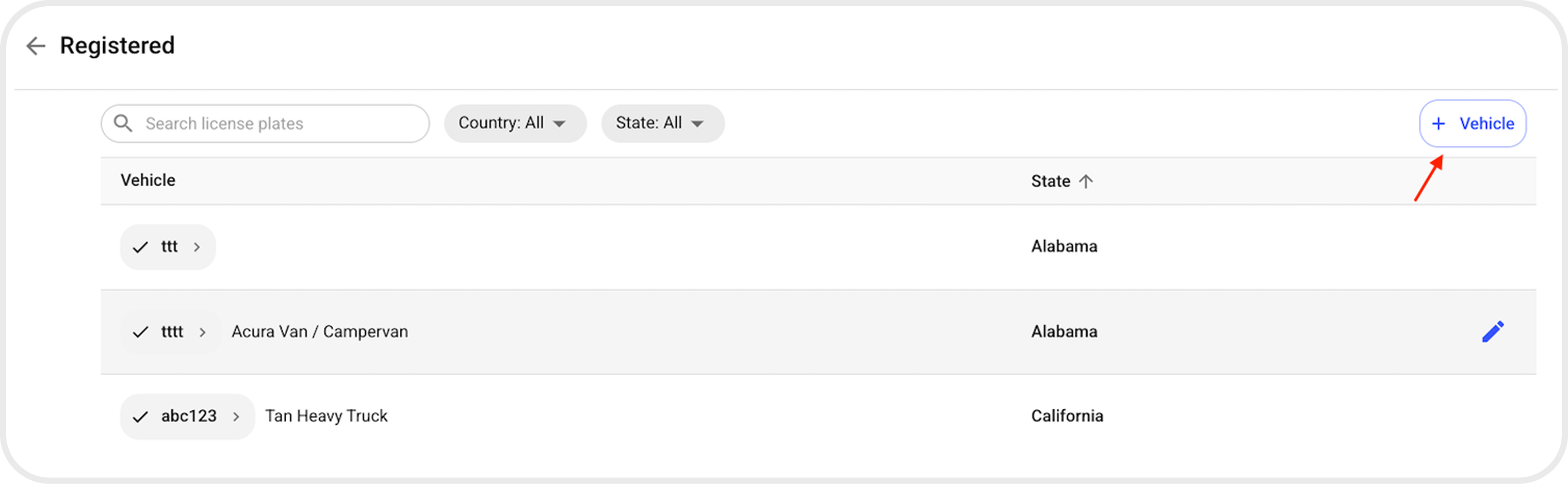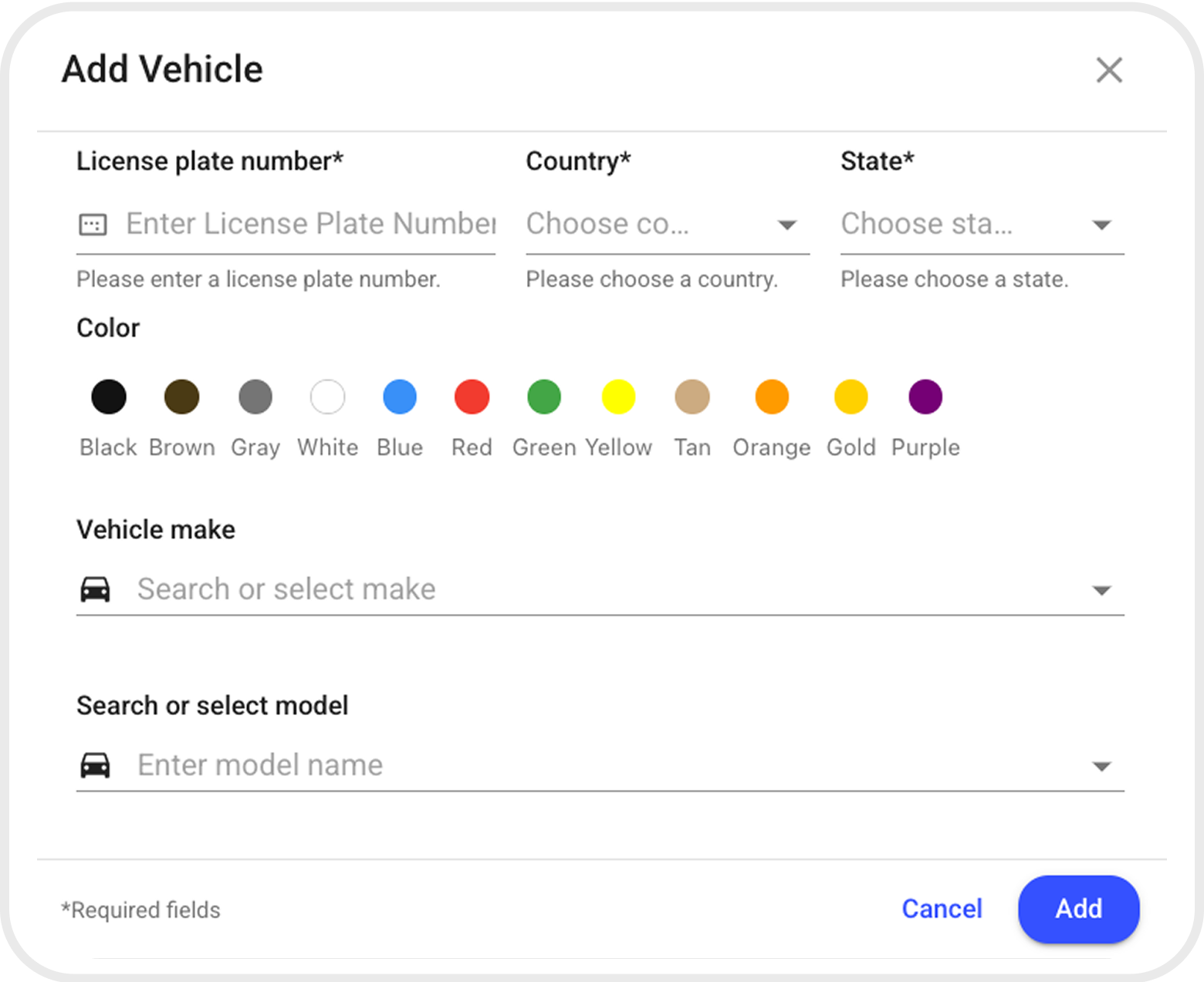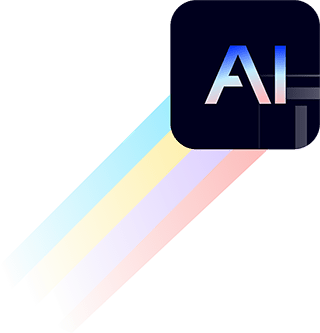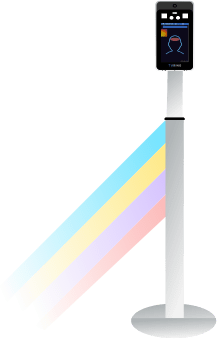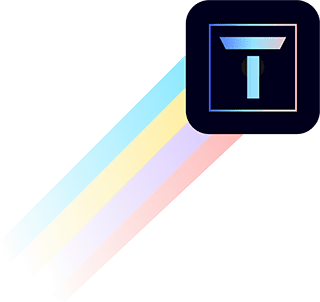AI Analytics & Turing Vision
-
Searching for People (Web & Mobile)
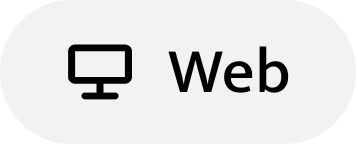
- Login to your Vision account.
- Navigate to the Search menu.
- Select People as the search category.
- Choose your search criteria:
- Appearance: Hat / Top / Bottoms / Color.
- Sites: Search across all sites or select specific ones.
- Camera: Search across all cameras or select specific ones.
- Time Period: Choose from the last hour, 24 hours, 7 days, 30 days, or a custom range (up to 6 months).
- Click the Search button to retrieve results.
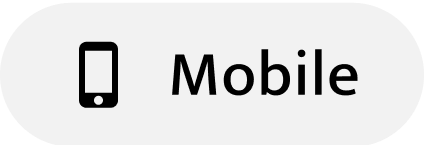
- Login to Vision using the Turing Vision app.
- Tap the Search icon at the bottom.
- Tap the Clothing icon to search by appearance:
- Hat / Top / Bottoms / Color.
- Click the Search button to retrieve results.
- Tap the Filter icon to refine your search:
- Sites: Search across all sites or select specific ones.
- Camera: Search across all cameras or select specific ones.
- Time Period: Choose from the last hour, 24 hours, 7 days, 30 days, or a custom range (up to 6 months).
- Click the Search button again to retrieve filtered results.
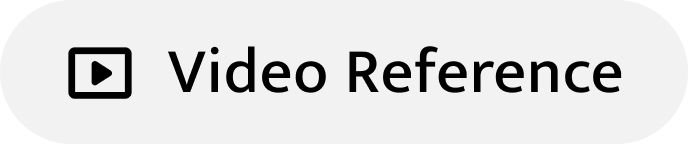
-
Searching for Vehicles (Web & Mobile)
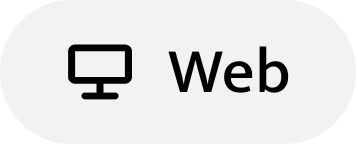
- Login to your Vision account.
- Navigate to the Search menu.
- Select Vehicle as the search category.
- Choose your search criteria:
- Attributes: With license plate / Without license plate / Vehicle color / Body type / Manufacture
- License Plate Number: only for core-AI licensed cameras
- Sites: Search across all sites or select specific ones.
- Camera: Search across all cameras or select specific ones.
- Time Period: Choose from the last hour, 24 hours, 7 days, 30 days, or a custom range (up to 6 months).
- Click the Search button to retrieve results.
- Users can also view ALL events from all sites and cameras by simply clicking the ‘Search’ Button.
- Hover over thumbnails to view results. Click to go full screen and view detected vehicle attributes.
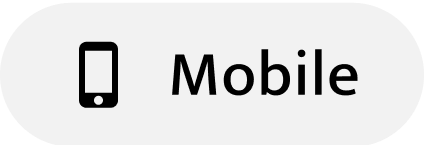
- Login to Vision using the Turing Vision app.
- Tap the Search icon at the bottom.
- Tap the License button to directly search by license plate number.
- Only for core-AI licensed cameras
- Tap the Attribute button to search by attributes:
- Vehicle color / Body type / Manufacture
- Click the Search button to retrieve results.
- Check the ‘With LPR’ button to view only vehicles with license plate recognition.
- Tap the Filter icon to refine your search:
- Sites: Search across all sites or select specific ones.
- Camera: Search across all cameras or select specific ones.
- Time Period: Choose from the last hour, 24 hours, 7 days, 30 days, or a custom range (up to 6 months).
- Click the Search button again to retrieve filtered results.
- On the home page, users can view ALL events from all sites and cameras by clicking the ‘Search All’ Button.
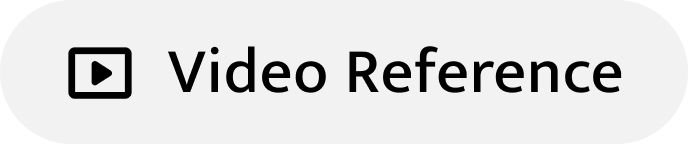
-
People Alerts (Web & Mobile)
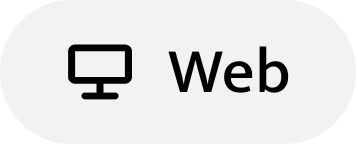
- A user can view People Alerts by selecting the Alerts tab, and they will see a list of alerts available.
- The user can filter by Alert Type (e.g. People, Vehicle, Sensor, etc), Site, Camera, or Time.
- When the camera has CORE or Essential licenses, Vision provides a snapshot to help users quickly identify which alert it is.
- If the camera has CORE licenses, hover over the snapshot to see a preview of a 5-second video.
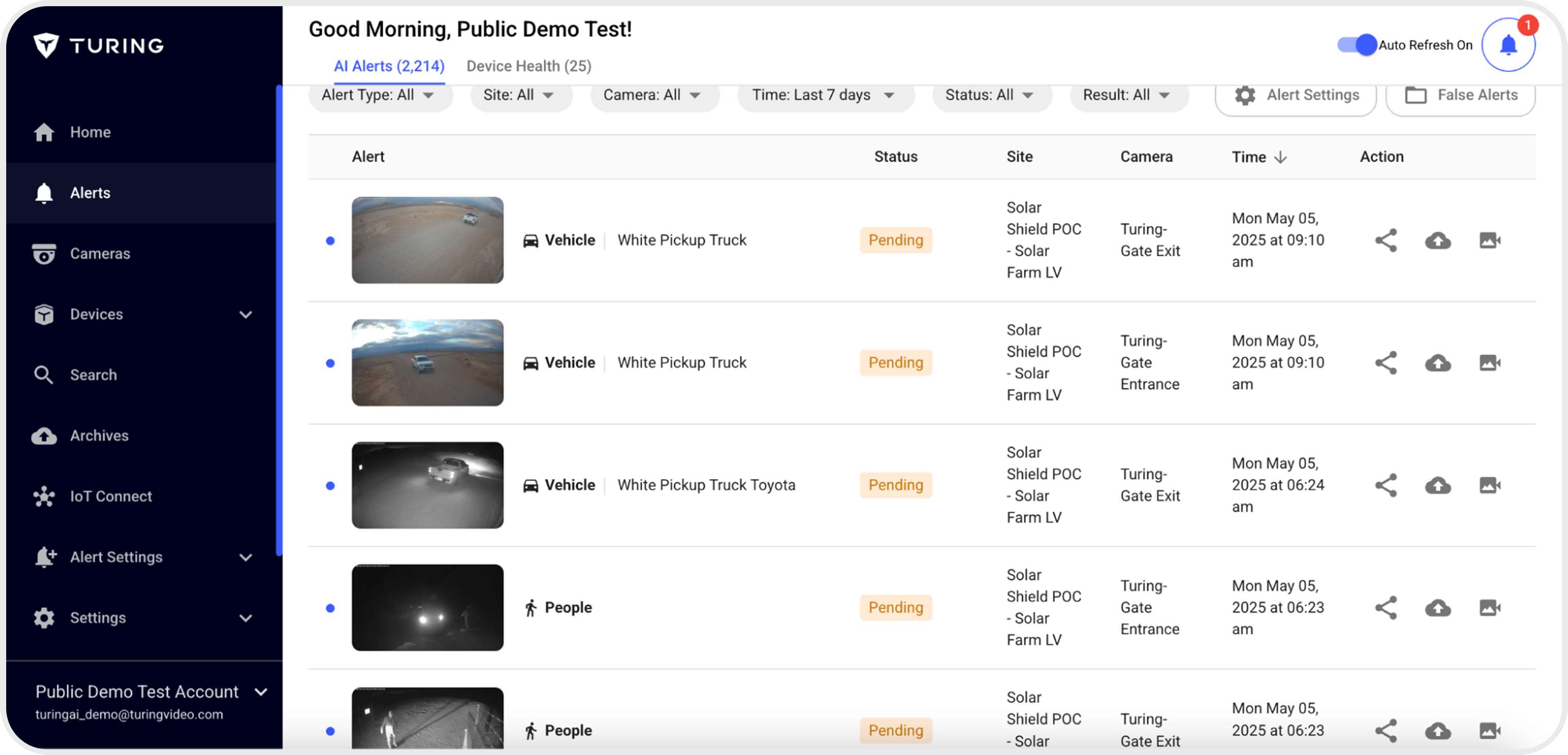
- Users can share alerts with stakeholders via email or SMS by clicking the Share button.
- Users can archive important alerts to the Cloud for later reference. Alerts will remain intact even if the local hard drive overwrites or fails.
- Alternatively, the user may enter playback mode to view the full video footage of alerts.
- When a user clicks an alert, it opens the alert detail page with more information.
- To view the large image of a snapshot, click the View Snapshot button.
- Users can save alert video clips to their local computers by clicking Download.
- The Share, Archive, and Playback buttons are the same as in the Alert List page.
- By clicking Side by Side Live, users can view Alerts and Live video from the same camera simultaneously to compare past and current activity.

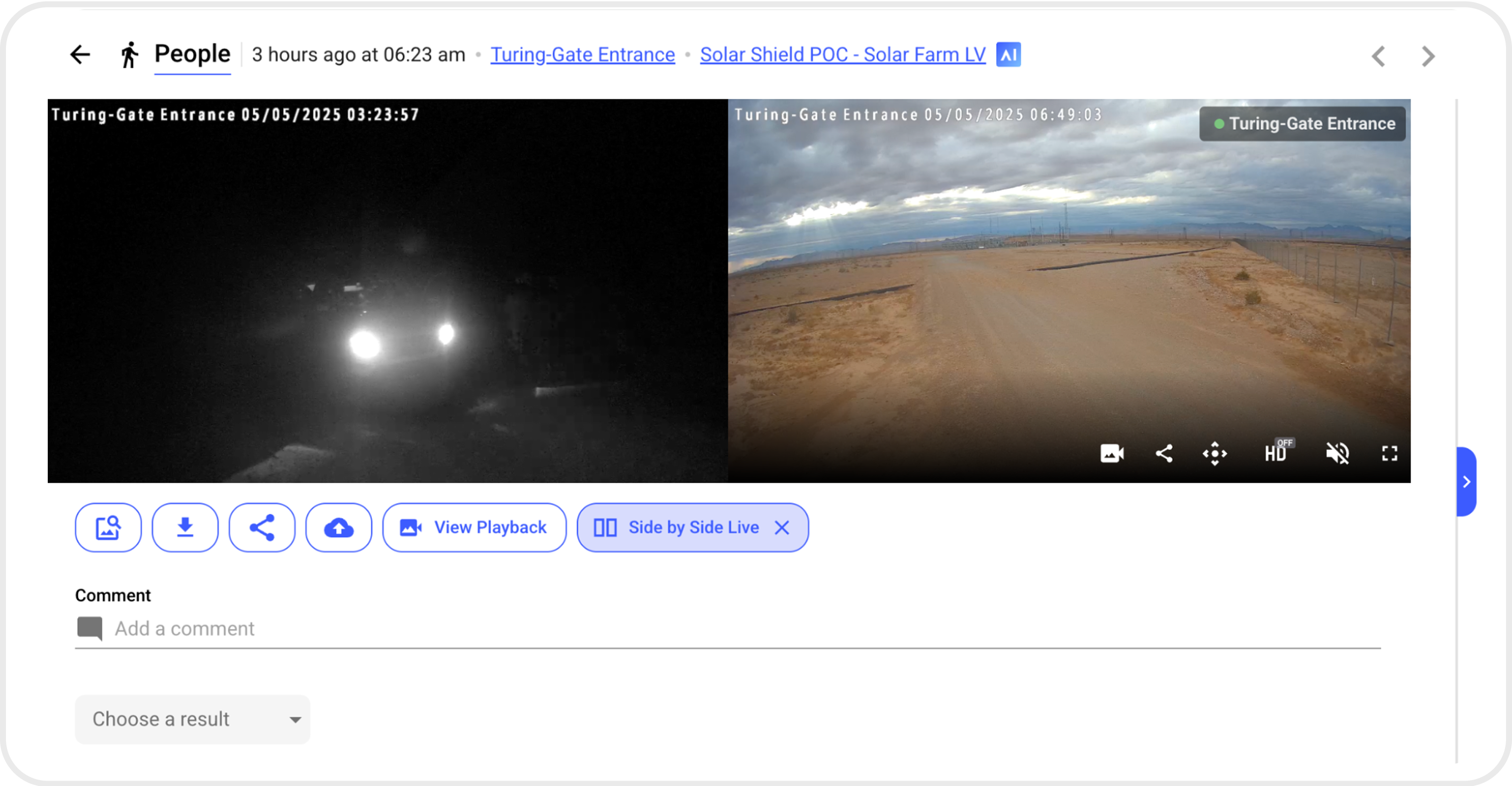
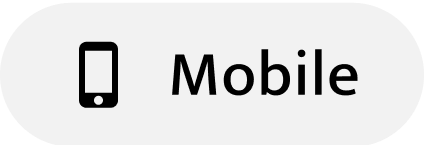
- Similar to the Web, the Turing Vision Mobile App allows users to view a list of alerts by clicking the Alert tab (which is also the default tab on login).
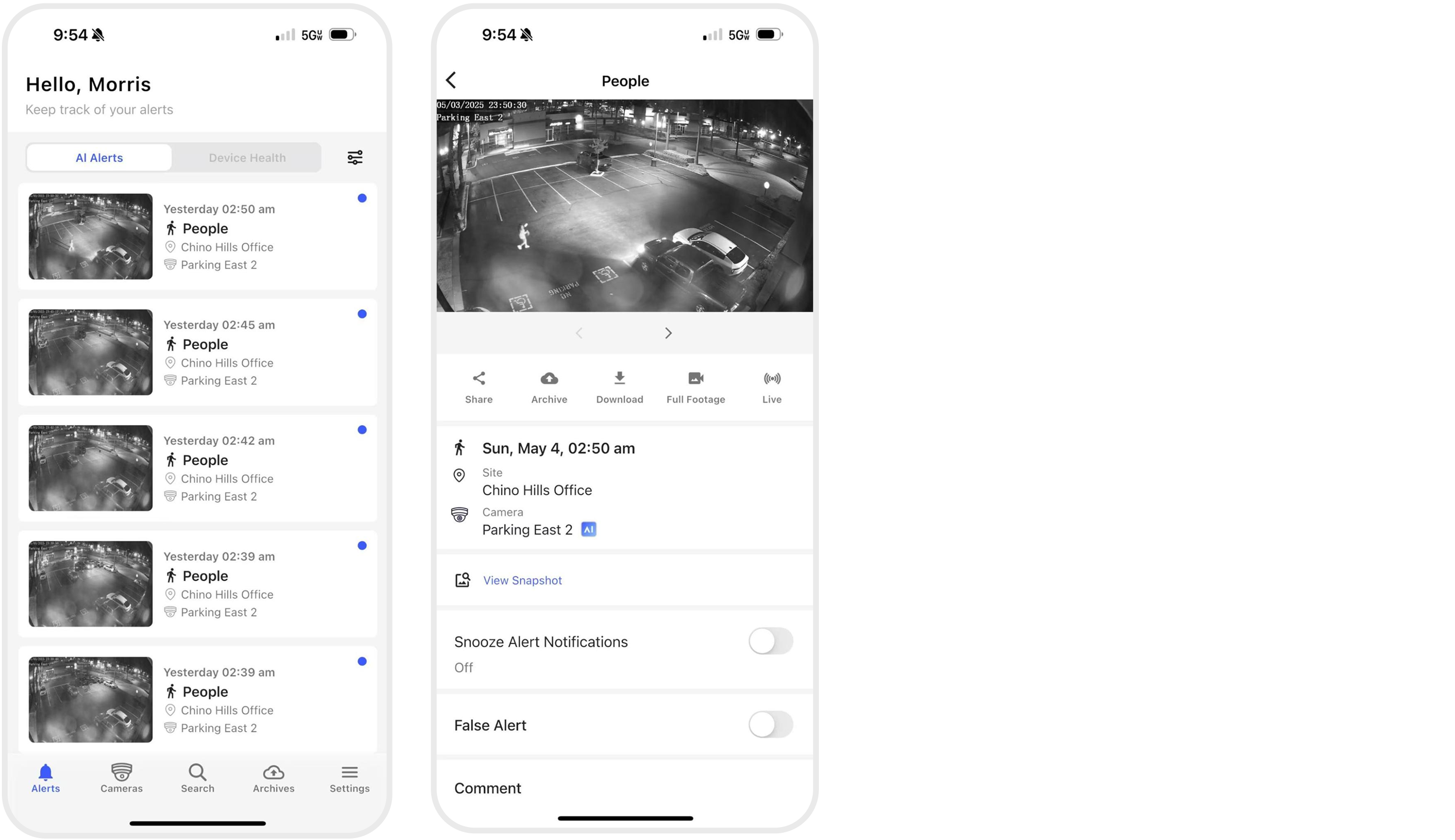
- Clicking an alert opens the alert detail page for more information.
- Users can Share, Archive, Download, view Full Footage, or Live View from the detail page.
- Snooze Alert Notification allows users to pause alerts from selected cameras for a period of time.
-
Vehicle Alerts (Web & Mobile)
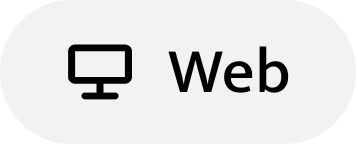
- A user can view Vehicle Alerts by selecting the Alerts tab, and they will see a list of alerts available.
- The user can filter by Alert Type (e.g. People, Vehicle, Sensor, etc), Site, Camera, or Time.
- When the camera has CORE or Essential licenses, Vision provides a snapshot to help users quickly identify which alert it is.
- If the camera has CORE licenses, hover over the snapshot to see a preview of a 5-second video.
- A Vehicle Alert may also include vehicle attribute and/or plate recognition information.
- Users can share alerts with stakeholders via email or SMS by clicking the Share button.
- Users can archive important alerts to the Cloud for later reference. By archiving to the Cloud, alerts will remain intact even if the local hard drive overwrites or fails.
- Alternatively, the user may enter playback mode to view the full video footage of alerts.
-
Users can click into an alert to view detailed alert information and perform alternative actions.
-
Click on the “Snapshot” button to view the full snapshot of the event.
-
Click on the “Download” to download the event video clips.
- Click on the “Share”, “Archive” and “View Playback” button to perform a similar action in the alert list page.
- Click on the “Side by Side Live” button to compare the event of interest and its current live view.




-
Click on the “Snapshot” button to view the full snapshot of the event.
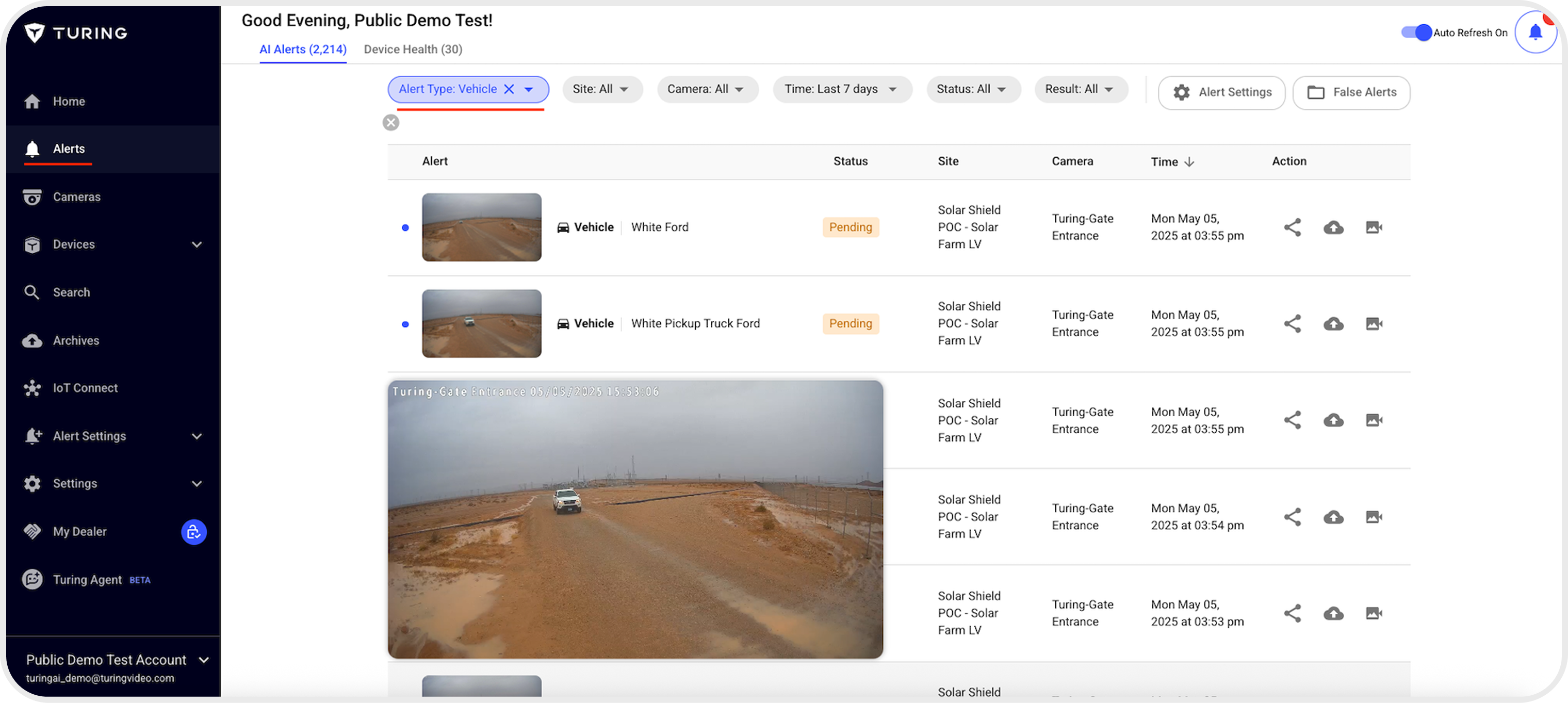



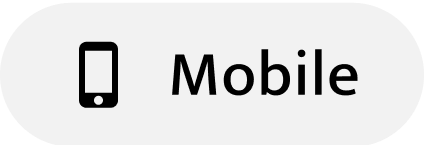
- Default View: AI alert list upon app launch.
- Vehicle Alert: Identified by a Vehicle symbol with bold text.
- Alert Detail: Tap for snapshot/event clip review.
- Share: Option to Share events via text or email.
- Archive: Option to Archive events to the cloud.
- Download: Option to Download clips to the mobile device.
- Full footage: Option to review pre- and post-event recording via Full footage.
- Snooze Alert Notification: Option to pause the alert from the camera up to 24 hours.
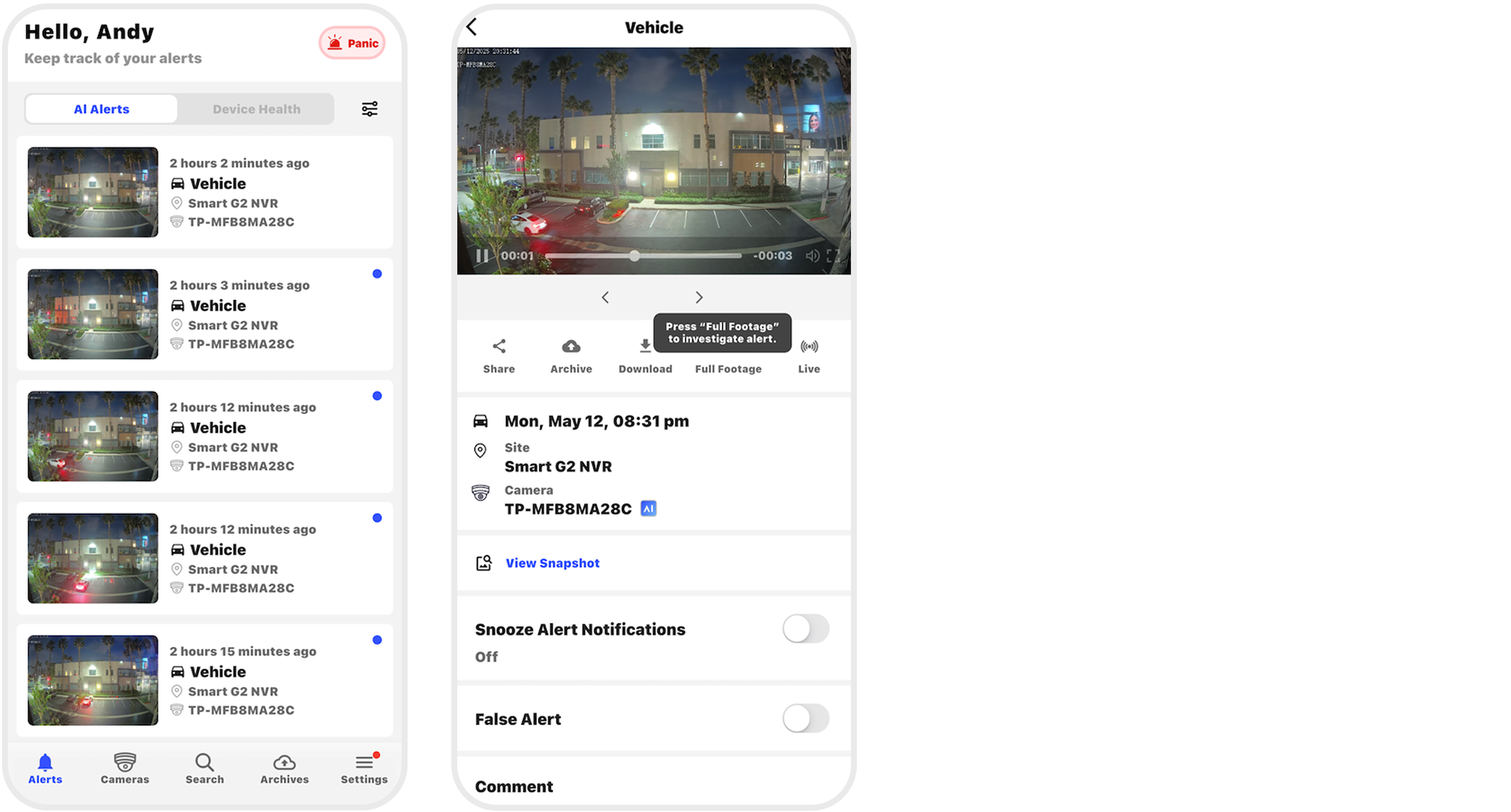
-
Setting up Alerts (Web)
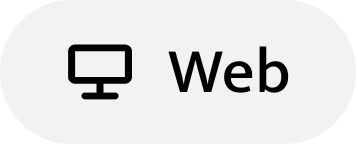
- Login to the Vision account
- Navigate to Alert Settings > Rules and Notifications in the side menu
- There are two types of alerts, AI Alerts and Device Health Alerts
- Creating an AI Alerts
- The page is default in AI Alerts tab, just click on the “+” sign on top right corner
- Follow the steps to create a New Rule
- Enter the Alert name
- Select the event type for the Alert (People/ Vehicle / Sensor / NCIC Hotlist*) *NCIC Hotlist feature is open to selected users
- For each event type there are subcategories that you can choose
- For People events you can choose from All people / Flagged people / Name and/or face / Unknown people
- For Vehicle, you can choose from All vehicles/ Flagged vehicles / Unregistered vehicles / Color, make, model, license plate / or customized vehicle watch list
- For Sensor alerts, here is the current supported alert lists
- After choosing the type of alert selected, choose the site where this alert will be triggered. It can be at least one site, or you can keep adding more sites by clicking on the “Add another site” button
- For each site, user can select “all” for all cameras or specific cameras of the choice
- User can then setup the time schedule for the alerts generation
- User can also enter email address or phone number to receive notifications when the alert is triggered
- App Push Notification recipients can also be adjusted
- If there are IP speakers connected to the cameras selected, user can also set up the IP speaker action when alert is detected
- “Apply DST changes automatically” is checked by default, if user’s location does not observer DST (e.g., Hawaii or Puerto Rico), leave it unchecked
- Creating Device Health Alerts
- Change the page tab to Device Health Alerts on top left corner
- Click on the “+” sign on top right corner
- The only difference in Device Health Alerts is that only device issues can trigger an alert here
- Select the device issue and finish the setup
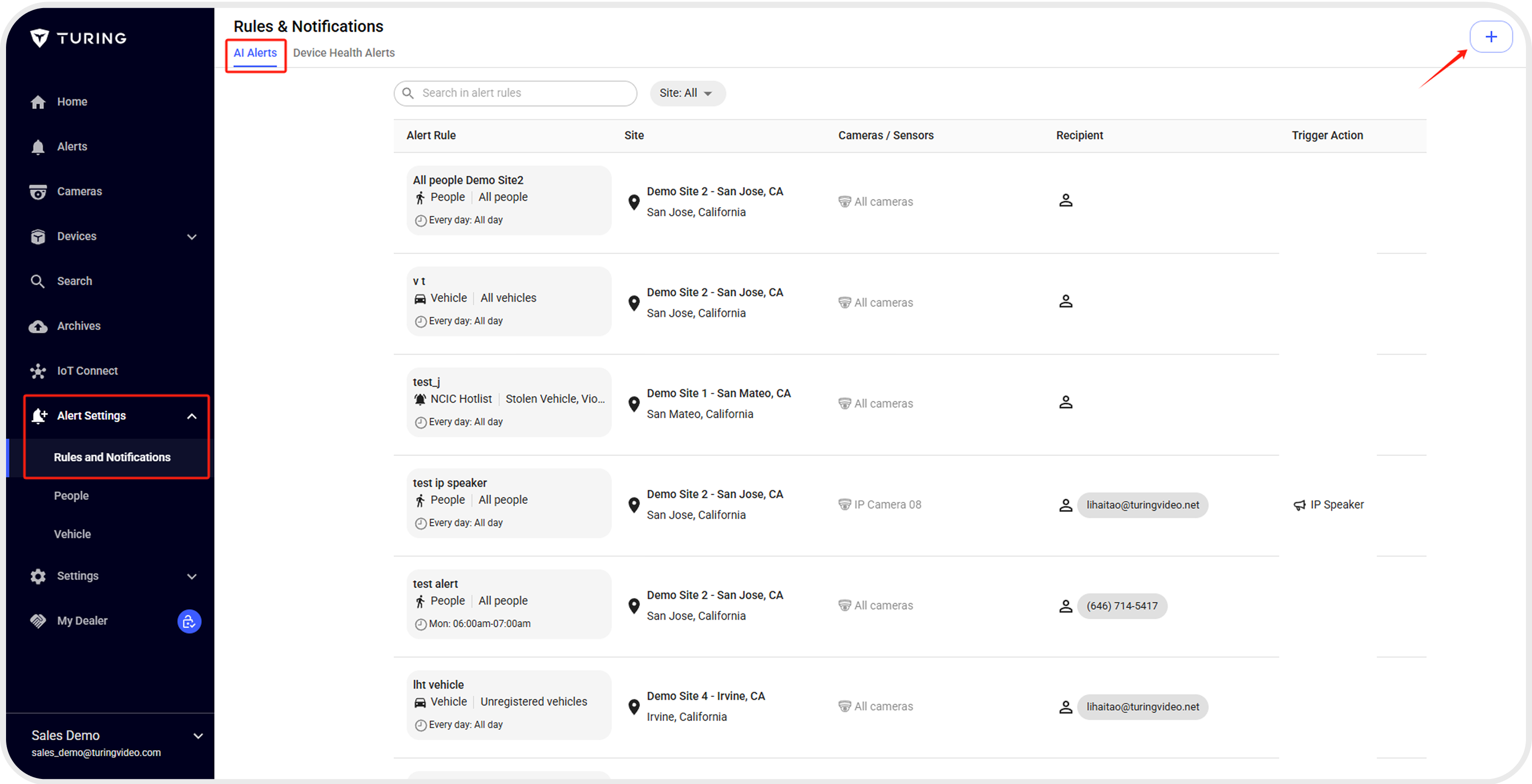

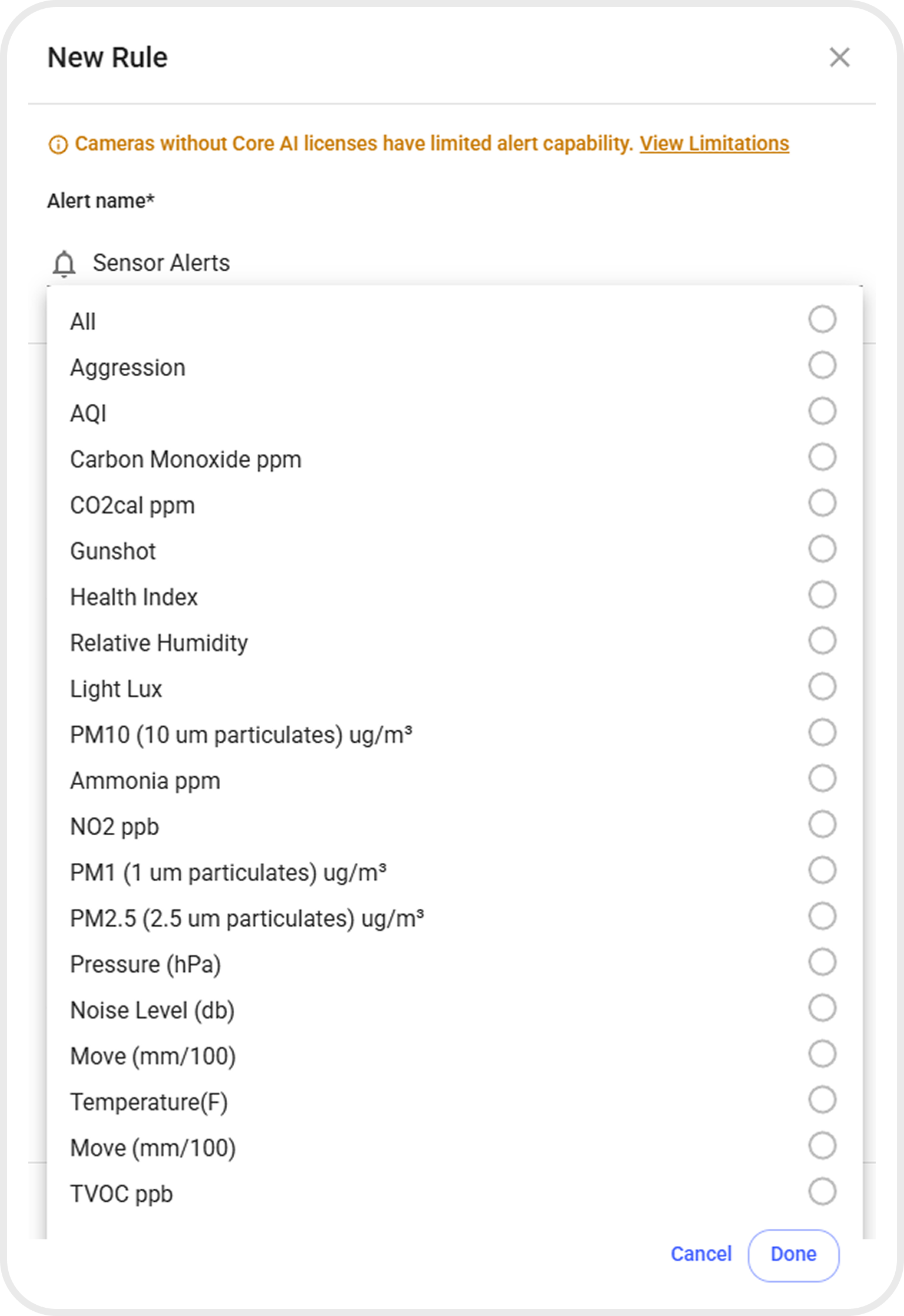
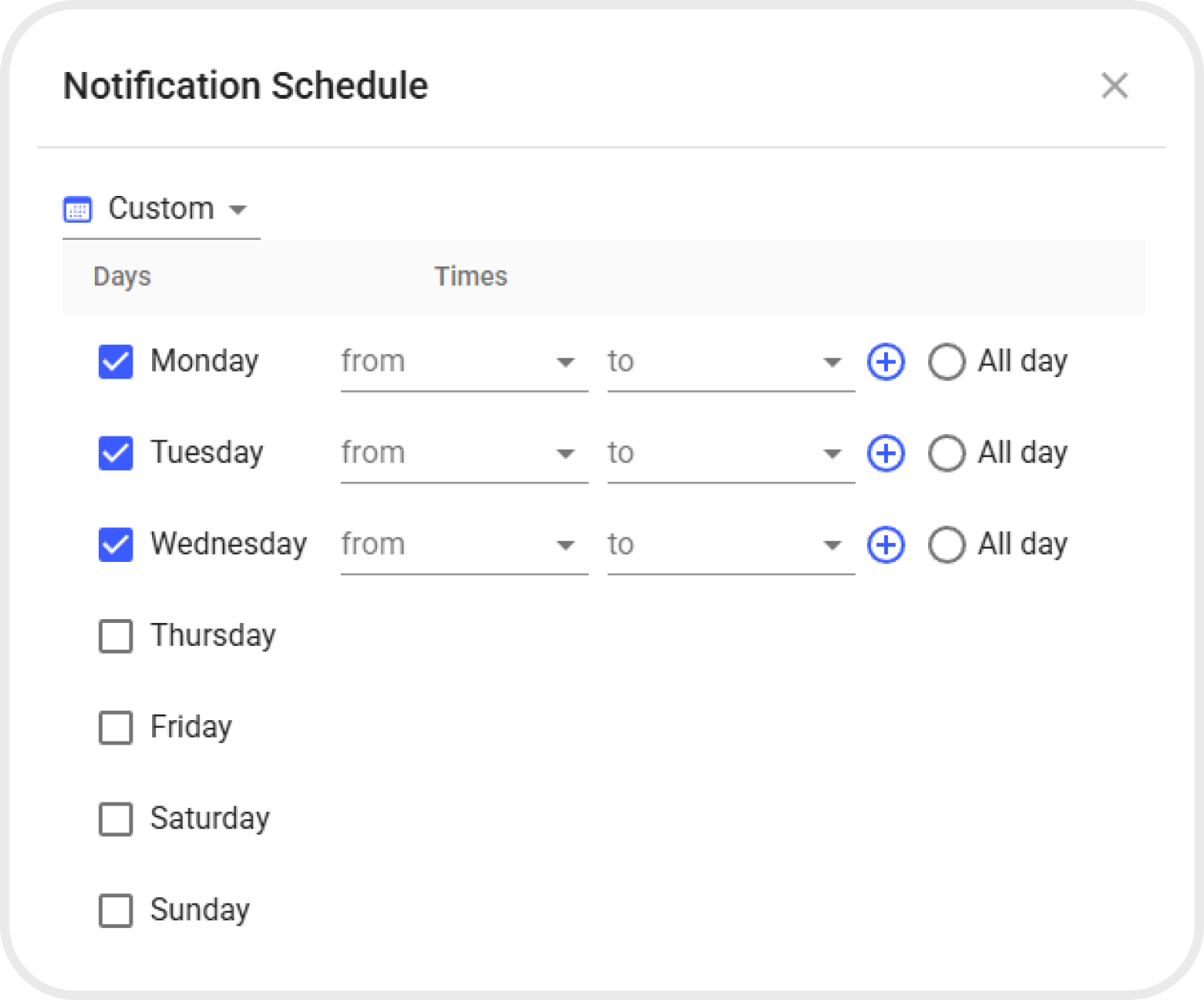
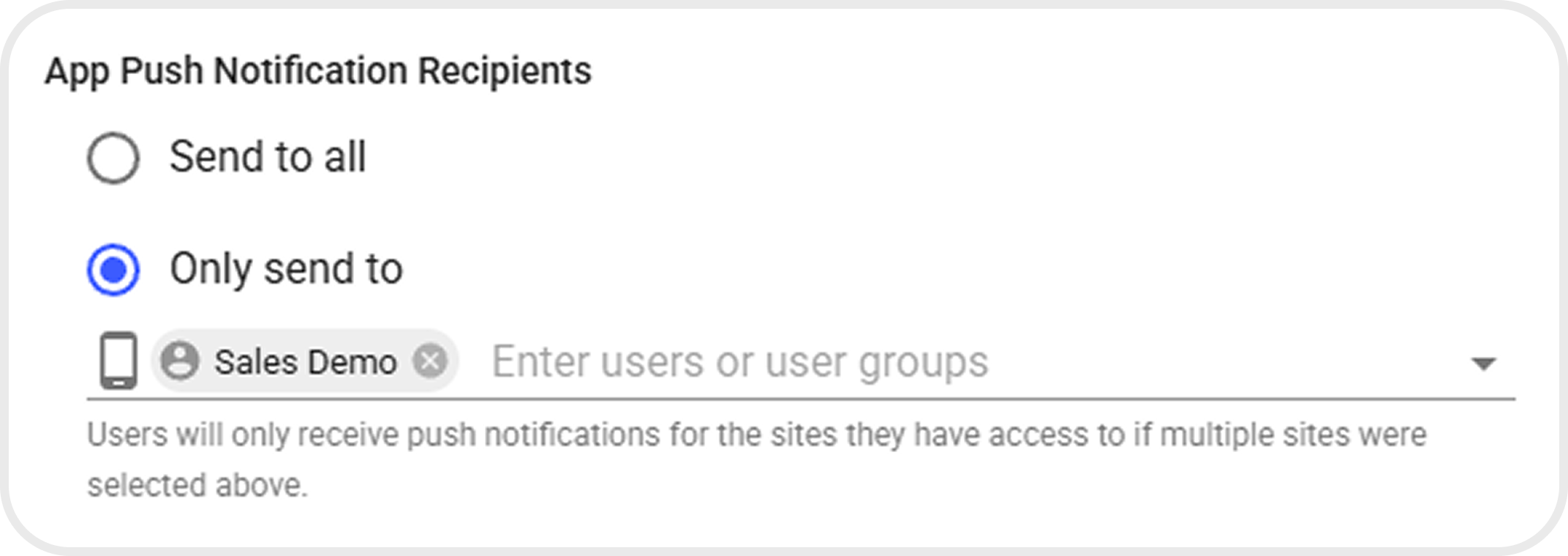
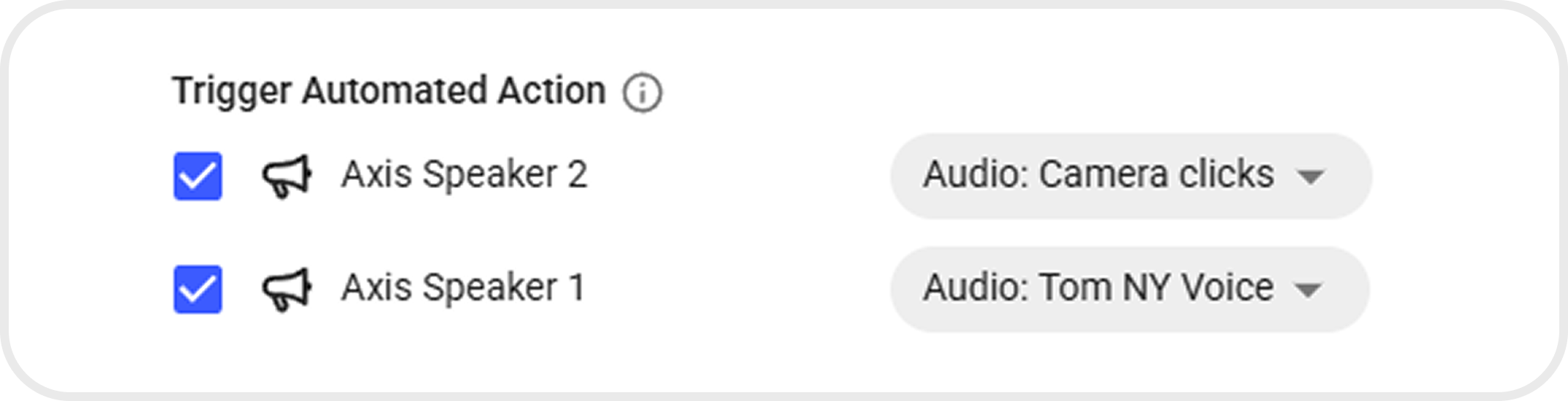


-
Creating People Profiles (Web)
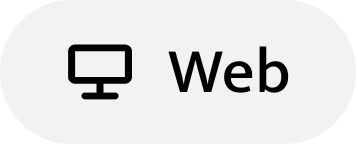
- Navigate to Alert Setting -> People tab -> Unnamed tab to create people profiles
- If this individual's image has been previously recorded:
- To create a profile for this person, either click on their image or the "+" icon located beneath it.
- If you want to add a profile for a new individual:
- Click the "+ Person" button located in the top right corner and enter all the necessary information.
- To ensure the accuracy of the detection results, make sure your photos meet the following criteria:
- Facial Features: The face should have both eyes open and visible without any facial covering.
- No Cropping: Use images that include the full head and shoulders, with the face occupying a large proportion of the image.
- No Blocking: Ensure nothing obstructs the view of the face.
- Face Resolution: Use images with a minimum resolution of 80 x 80 pixels, and ensure the face size is large enough for accurate recognition.
- Contrast: Use images with sufficient contrast against the background.
- No Blurriness: Avoid blurry images; ensure they are bright and sharp.

-
Creating Contacts (Web)
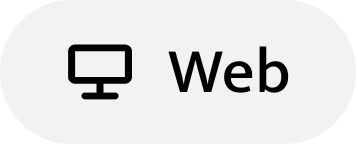
- Navigate to Alert Settings —> People tab —> Contacts & Group tab to create contacts.
- Click + Add Contact to add a new contact, enter in First name, Last name and other required information.
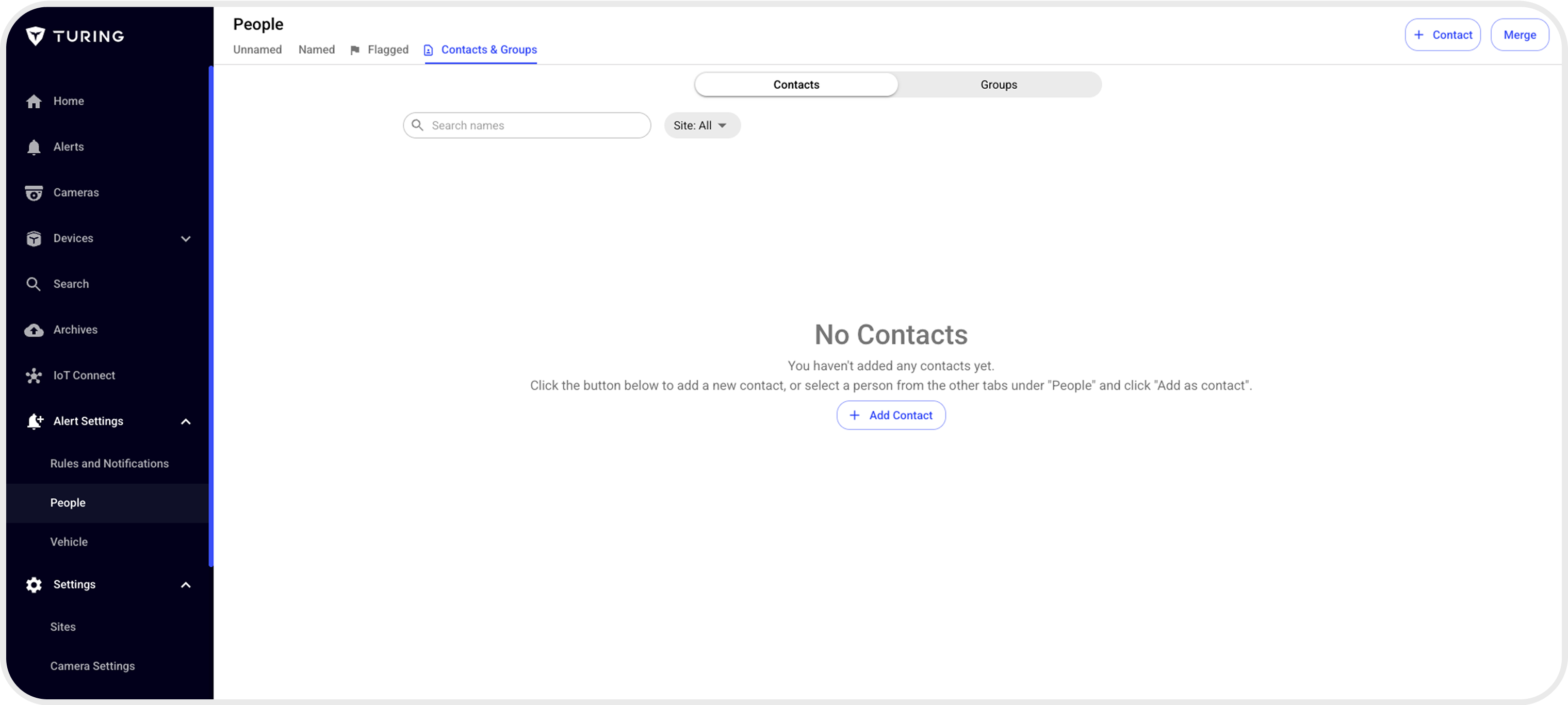
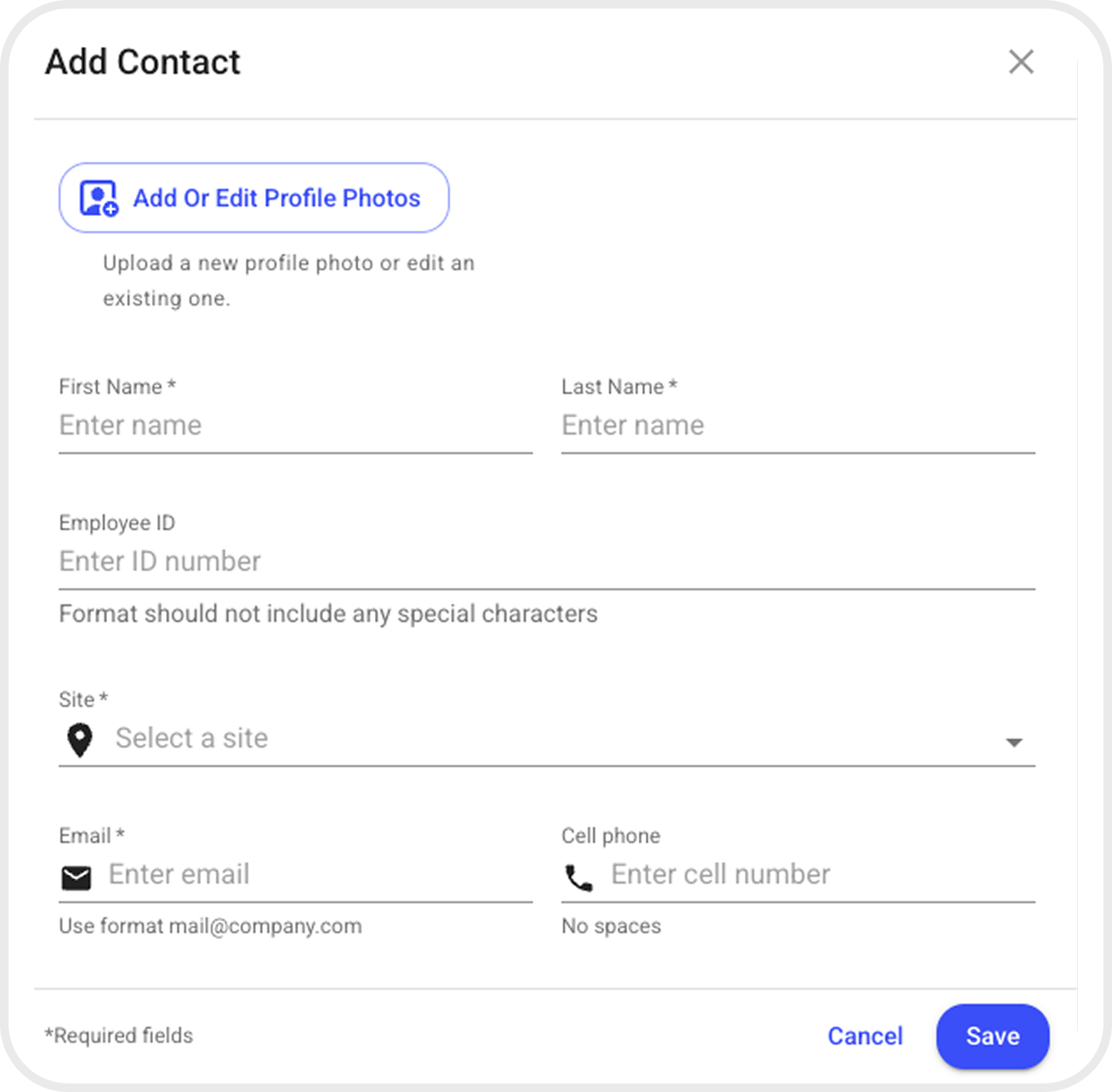
Note: Contacts can be used for quick reference when users want to share a Live streaming URL or event clip.
-
Creating Vehicle List (Web)
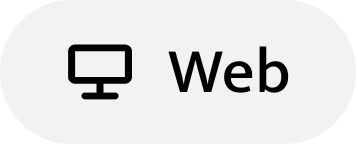
- Login to the Vision account
- Navigate to Alert Settings > Vehicle in the side menu
- By default, there are two built-in vehicle list
- Registered
- Flagged
- User can also click +Watchlist to create a new vehicle watch list.
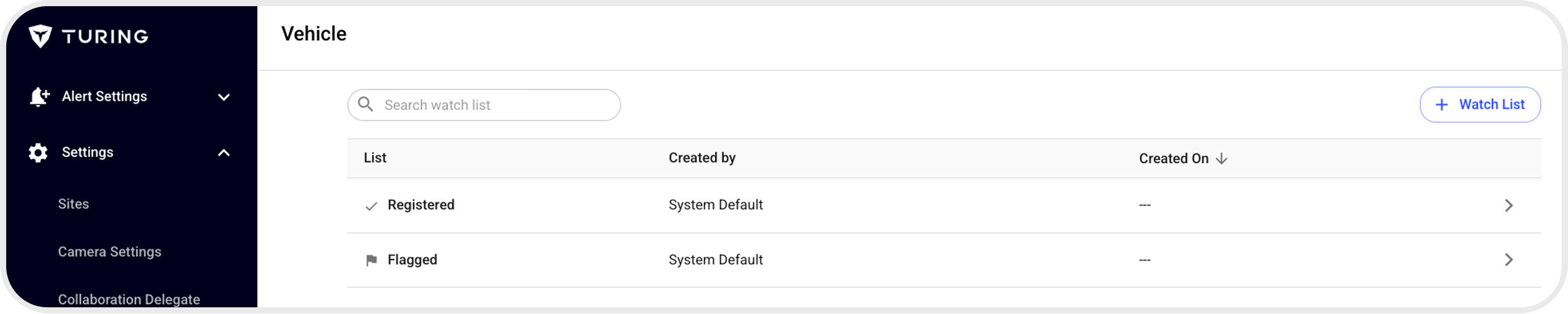
- Click into the vehicle list and hit + Vehicle to add vehicles to the list.
- Users can add vehicles with following vehicle attributes.
- License plate number, Country, State, Color of the vehicle, Vehicle make and model.
- Vehicle lists can be utilized when creating Vehicle Alerts in the Alert Setting